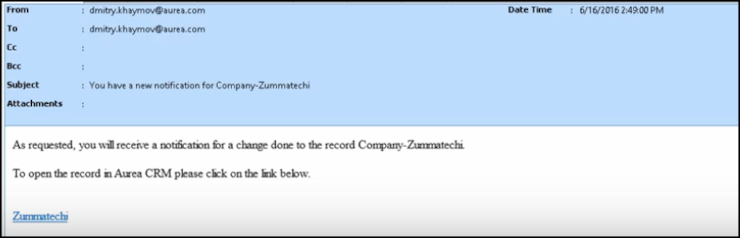Marking Change Notification as Read
Once you have read a notification, you can mark it as read.
You have to mark the notification as read only once from any of the notification channels: dashboard, popup, or record only.
To mark a change notification from the dashboard, double the notification and the Change Notification Details window displays. In this window click Mark as Read to mark the notification.
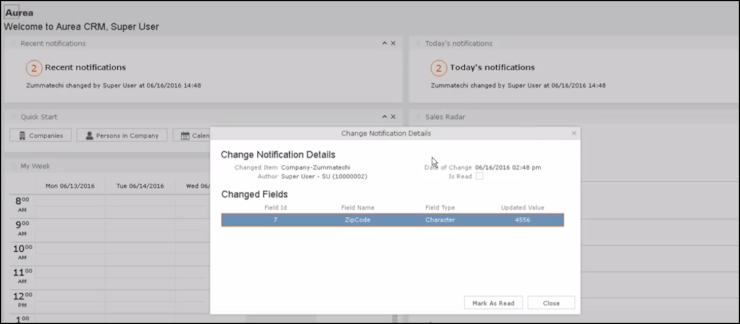
You can also mark a change notification from the change notification search page. To do this:
- Select Collaboration > Watchlist > Change Notifications. The Change notification search page displays.
- Enter the required search filters and click Search. The search results displays.
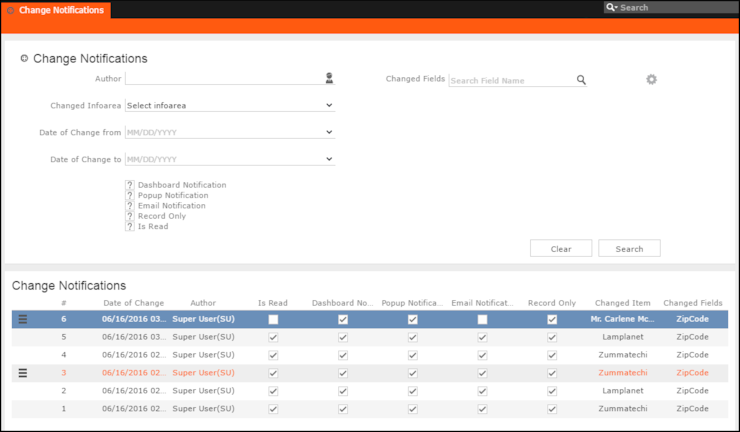
- For the required change notification, you can mark it as read in one of the following ways:
- Marking the notification item as read. To mark the item as read:
- Click the Action context menu, and select Mark as
Read. A check mark appears in the Is
Read column for the notification.


- Click the Action context menu, and select Mark as
Read. A check mark appears in the Is
Read column for the notification.
- Marking the item as read from the change notification details window.
- Click the Action context menu, and select
View Change Notification Details.

- The Change Notifications Details window displays.
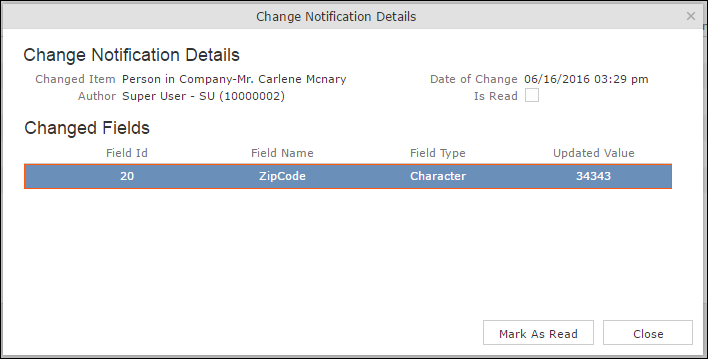
- Click Mark as Read.
- Click the Action context menu, and select
View Change Notification Details.
- Marking the notification item as read. To mark the item as read:
For email notifications, opening the email automatically marks it as read. Unlike conventional emails, marking an email notification in the mail client as unread, does not change the status of the notification to unread in the Aurea CRM server. The following screenshot shows a sample email change notification for a company record.