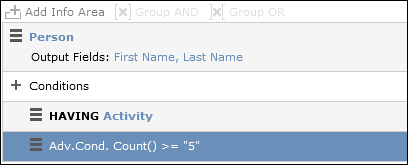Advanced Conditions
Advanced conditions are only available for info areas that are linked with either the "HAVING" or "WITHOUT" relationships.
You can use advanced conditions to use sum totals to restrict your query results. For example, you can list all companies with more than 10 employees exist using advanced conditions.
Defining Advanced Conditions
To define an advanced condition:
- Link two info areas in a query using either HAVING or WITHOUT. For further
details, see Defining a New Query and
Adding Info Areas.
In this example, the Person info area is linked to the Activity info area using a HAVING relationship.
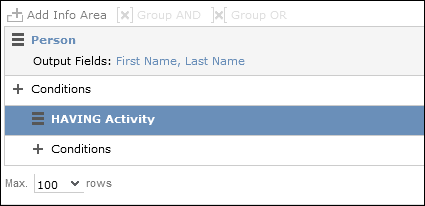
- Select Add Advanced Condition from the context menu. The Select Field(s) in Info Area: [Info Area] dialog is displayed. Only those fields that are available in advanced conditions are displayed.
- Select a field and click on Next. The Value(s) of Sum
[Field] in the [Info Area] Info Area dialog is displayed.
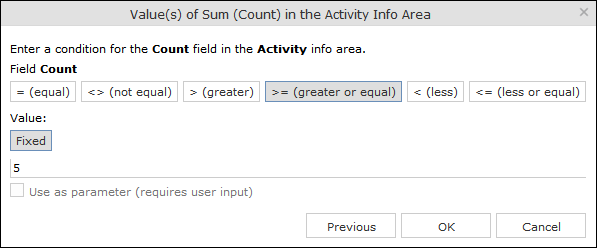
The condition defined in the screenshot above determines that only persons for whom five or more activities are stored in the database are returned by the query.
Note: In this example, the Number of records field was selected. The field’s name in the Value(s) of Sum [Field] in the [Info Area] Info Area dialog is Count. - Click on OK. The query overview is displayed.