Defining Marketing Activities
Learn to define the format and execution of marketing activities.
To define a marketing activity:
- Select
 (Marketing) > New Marketing
Activity.
(Marketing) > New Marketing
Activity.You can also add the marketing activity to a campaign (either using the campaign’s context menu or from the Marketing Activities tab).
- Determine whether you want to create an Empty Marketing Activity
or select Use Template to copy the data from an existing
marketing activity.Note: You can only use marketing activities whose Status is "Template" as a template.
- Enter a name in the Marketing Activity field.
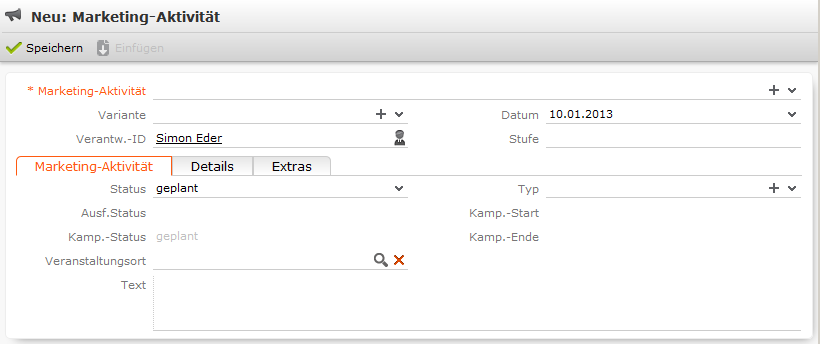
- Save the record.
- Enter the following data:
Responses
You can enter the possible response to a marketing activity, which allows you to:
- Define follow-up activities, for example, to send an offer to those respondents who react positively to the first telephone contact.
- Review responses and count the number of responses of each type in order to determine the success of the marketing activity.
To define the follow-up response and assign points to a response:
- Define two marketing activities. The second marketing activity should be dependent on a specific response being given to the first one.
- Add a response to the first marketing activity.
- Enter the Response (e.g. "Yes, send me an offer").
- Select the second marketing activity in the Follow-up Marketing
Activity field.
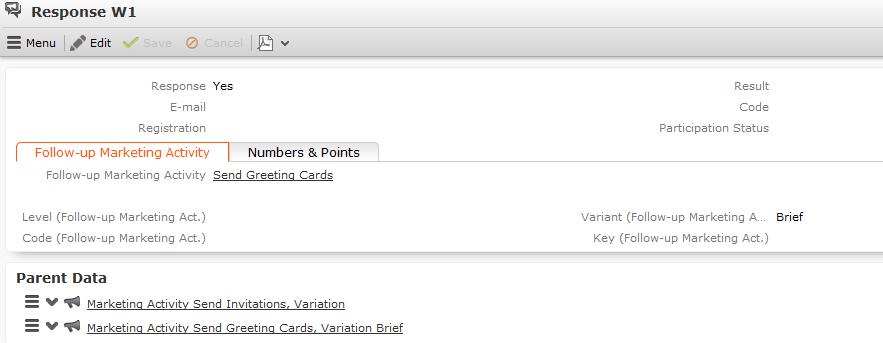
If this response is received, the respondent is automatically assign to the follow-up activity’s target group.
- Enter the number of points assigned to this response in the Individual Points field on the Numbers & Points tab and enter the expected number of responses in the Number (Target) field. The target and actual points can then be compared in the statistics.
- Save the record.
Reps
Add the reps who are responsible for handling the campaign in addition to the rep responsible for the campaign itself:
- Click on
 (New) on the
Reps tab or select New >
New Marketing Activity Rep from the context menu.
(New) on the
Reps tab or select New >
New Marketing Activity Rep from the context menu. - Enter the desired rep in the Rep ID field.
- Determine the rep's task(s):
- Telephone: Indicates whether the rep is responsible for making or answering phone calls within the scope of this marketing activity.
- E-mail: Indicates whether the rep is responsible for processing incoming e-mails within the scope of the marketing activity.
- Target Group: Indicates whether the rep is responsible for verifying and editing a portion of the target group. The rep receives a To-Do once the target group has been generated.
Note: The Telephone and E-mail fields have no function in the default configuration. - Save the record.
Defining How the Activity is Executed
The Execution (Marketing Activity) info area is used to store all the important information needed to execute the marketing activity:
- Target group
- Schedule
- Data entered in activities, mailings and work orders
- File formats and other information on mailings, e-mails, SMS and faxes.
To enter the details of how a marketing activity is executed:
- Select Create / Edit Execution from the marketing activity’s context menu.
- Select a Marketing Activity Format or select Create Marketing Activity Format from the context menu to add a new one.
- Enter the Start Date and Start Time to determine when the marketing activity should be executed and the target group generated.
- Use the Base field to determine the basis for the target
group. The target group can be determined using a selection, a global query or a
private query.Note: Selections are defined in Aurea CRM win.
- Select a predefined query or selection in the Target group
definition field.Note: Leave this field empty for follow-up activities. The target groups for follow-up activities are generated automatically based on responses to previous marketing activities.
- Select an option in the Execution Type field.
The following options execute the marketing activity a single time:
- One-off, execute selection/query: When generating the records, the selection or query is updated and the used to determine the target group.
- One-off, do not execute selection/query: When generating the records, the selection or query is not updated. Those companies already stored in the selection are used to generate the target group.
- One-off, only response processing: The target group is generated automatically based on responses to the previous marketing activity or by editing the target group manually.
The following options execute the marketing activity a repeatedly (in the interval defined in the Repeated: Frequency and Repeated: Frequency (Unit) fields on the Repeat tab):
-
Repeated, always execute selection/query: The existing
target group is deleted each time the activity is executed. The selection or
query is updated, and the results are used to create the new target
group.Note: If a target group record is marked as inactive (the Inactive field is enabled), the record remains inactive if the record is still in the selection after the selection has been refreshed.
- Repeated, execute selection once: The selection is updated when generating the target group. The selection is not updated when the execution is subsequently repeated.
- Repeated, never execute selection: The selection is not updated when generating the target group. The selection is not updated when the execution is subsequently repeated.
- Repeated, only response processing:The target group is generated automatically based on responses to the previous marketing activity or by editing the target group manually.
- Repeated, packages: The target group is generated from the selection or query the first time the activity is executed. Each time the marketing activity is executed, records are generated for members of the target group that have not yet been contacted. The Max. package size on the Automat. tab determines the maximum number of records in the target group that are processed each iteration. The marketing activity continues to be executed until all persons in the target group have been contacted. Typically used for mailings that for reasons of cost or logistics cannot be handled in one go.
- Repeated, extend selection/query: The selection or query is extended each time the marketing activity is executed. The existing target group records are retained. Only those companies/persons returned by the selection/query and not included in the target group are added to the target group. The marketing activity is executed for these recently added records. Typically used for mailings to customers, e.g. to contact all companies that have had their status set to "Customer" since the last time the activity was executed.
Note: If you select a query, you need to select an execution type that executes the query at least once. - Enable the Create target group check box on the Target Group tab to use the selection or query to generate the target group.
- Enter the time period available for processing the target group in the Edit target group from, Edit target group until, Edit target group from (Time) and Edit target group until (Time) fields.
- Enter the rep assigned to CRM.server in the Executing Rep ID field. If you are unsure which rep this is, ask your administrator. This ensures that CRM.server processes the execution automatically.
- Enable the Start automatically check box.
- Define additional options in the following tabs:
- Generate: Enter when records (such as activities) should be generated and until when responses can be entered.
- Activities: Details on the generated activities and information on surveys
- Mailings: Details on the generated mailings
- Work Orders: Details on the generated work orders.
-
Send: Information on the contents of the information
that is sent, e.g. the e-mail’s text; settings for surveys sent out in
e-mails.Note: You cannot generate mail merges in Microsoft Word on the web server. Once the marketing activity has been executed, you can download the control file and perform the mail merge locally in Microsoft Word. The control file can be accessed from the Control Files available below the mask. If you enable the Save letters option on the Send tab, the customer data in the control file can be linked to the sent text after the letters have been sent. This allows you to reconstruct the letter that was sent.
Your administrator can add a button or menu option that you can use to generate the mail merge in Microsoft Word, see Mail Merge Letters Based on Marketing Activities in the Aurea CRM web Administrator Guide.
- Repeat: Time period and frequency with which the marketing activity is repeated
- Automat.: Details relating to the automatic execution of the marketing activity; package size for marketing activities that are carried out in packages
The Log tab displays status information which is entered during the execution of the activity.
For more information on the individual fields, refer to the online field help.
- Save the record.
Defining the Marketing Activity Format
You (or the executing rep) can define further details in the marketing activity format:
To define a marketing activity format:
- Select Create Marketing Activity Format from the activity or execution’s context menu.
- Determine how to contact your target group under Preferred
Channel:
- Fixed: The channel used for all recipients (phone, letter, e-mail, SMS, fax).
- Variable: The channel entered as the Preferred Channel for the person is used (assuming that the necessary information is also present, e.g. an e-mail address).
- If activities, mailings and/or work orders should be generated within the scope of
the marketing activity, enable the corresponding options under
Generate. Activities are added as appointments for the
telemarketing reps or account managers. Work orders contain tasks to be executed
within the scope of regular customer appointments. Mailing records provide a log of
mailings, the responses and the results of a letter or e-mail.
- If you have selected a fixed channel or not specified a channel, select the appropriate type (e.g. Activity for the phone channel).
- If you have chosen variable channels, select all the applicable options. The first option that is selected in the order mailing, activity, work order is taken into account (when using the phone channel, only activity or work order).
- Use the tabs in the lower portion of the screen to determine further settings for
all channels apart from "Phone":
- Transfer Fields: Select the predefined transfer fields. These fields are transferred to the mail merge document or control file when generating the activity.
- Company & Person and Company: Select the label (for printed labels and greetings in letters, faxes, SMS and e-mails) to use if no label is entered for the company or person: The label selected in the Company & Person field is used for person-specific letters and the label selected in Company is used for company-specific letters.
-
Additional Address: The additional address selected here
is used. If no additional address is defined for the company, the company or
person’s normal address is used.
E-mail mailings are sent only to those persons or companies for which an e-mail address has been entered. The e-mail fields are used in the following order:
For persons:
1. E-mail 1
2. E-mail 2
3. If an address type has been selected in the Additional Address field, the first additional address found for the person is used.
4. The e-mail address of the person's company (determined as described below).
For companies:
1. If an address type is selected in the Additional Address field and an address of the same type exists for the company in the Additional Address info area, the e-mail address entered there is used.
2. E-mail 1
3. E-mail 2
If none of the fields contains an e-mail address, no e-mail is sent to this company or person.
- Ignore assigned labels: Replaces the label formats defined for companies and/or persons by a uniform label format.
- Language Transformation: All catalog values are transferred to Microsoft Word in the language entered for the person.
-
Format: The control file’s format:
- Variable field length/Fixed field length: Determines whether records are output with separators or using a fixed field length.
- Assign numbers: Records are numbered sequentially.
- Separator: Select the characters used as separators in the control file. Specify the separator between each Record and Field, and the Field border (at the start and end of a field).
- Save the record. The marketing activity format is transferred to the Marketing Activity Format field in the execution record.
Surveys in Mass E-mails
Surveys can be integrated in e-mails. Recipients receive an e-mail containing a link to an HTML page where they can answer the questions. The answers are stored in Aurea CRM’s database for the corresponding person.
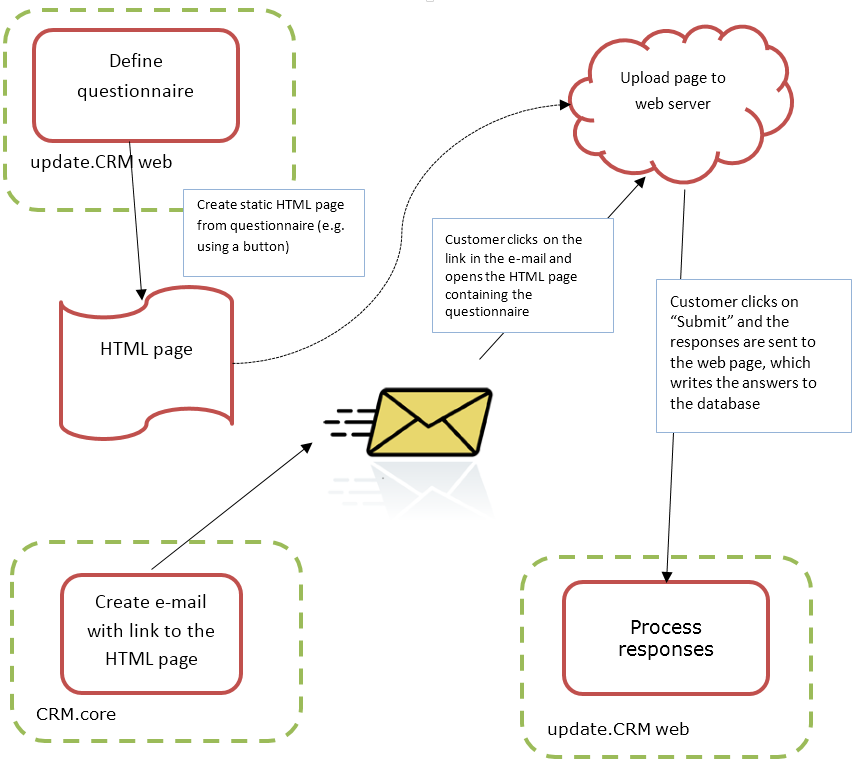
To generate e-mails with an integrated questionnaire:
- Define a questionnaire.
The questionnaire can include questions with multiple and text-based answers. The following is not supported:
- Skipping questions that depend on the answer to a previous question
- Default answers using data in the database
- Mandatory questions
- Automatically adding records based on answers
- Executing triggers
- Generate an HTML page based on the questionnaire:
- Select
 (Administration) >
SDK (this requires administrator privileges).
(Administration) >
SDK (this requires administrator privileges). - Select Surveys > External Survey.
- Enter the first letter of the name of the questionnaire under step 1 (Select a Survey) and select the desired questionnaire from the list.
- Click on the download link in step 2
(Options).

- You can change the content by either editing the HTML file or by editing the Razor template (web\data\surveys\crm\survey.cshtml) used to generate the HTML file. For more information, see the article “EXTERNAL Survey Architecture” at https://support.aurea.com.
- Upload the HTML page to the web server so that it is accessible from the link in the e-mail sent to recipients.
- Select
- Define a transfer fields format containing the fields in the Person and Person in Company info areas you want to use in the e-mail.
- Create the e-mail using person data as in the example below:
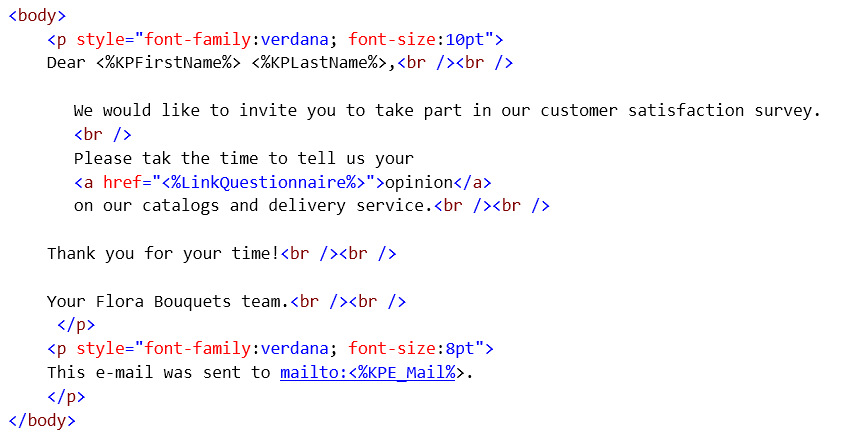
The placeholders beginning with "KP" reference the transfer fields in the Person in Company (KP) info area.
The <%LinkQuestionnaire%> placeholder contains generates a link to the questionnaire.
- Add a marketing activity.
- Add an execution record for the marketing activity and enter data in the following
fields:
- Marketing Activity Format, Execution Type, Base, Target group definition, >> on page 271.
- Subject: The e-mail’s subject
- E-mail: Template Document: E-mail template for unpersonalized e-mails
- Template Document (TXT): E-mail template for personalized e-mails
- E-mail: Send as: Select "HTML" to ensure that the link to the questionnaire is displayed correctly.
- E-mail from: The e-mail address used as the sender of the e-mail
- E-mail: not personalized: Enable this option to determine that no personal information should be included in the e-mail.
- Send questionnaire:Enable this option.
- Questionnaire (e-mail): Choose the questionnaire you prepared earlier.
- Web server address: Enter the full URL of the HTML file, e.g. http://my.company.com/Questionnaire/CustomerSatisfaction.html.
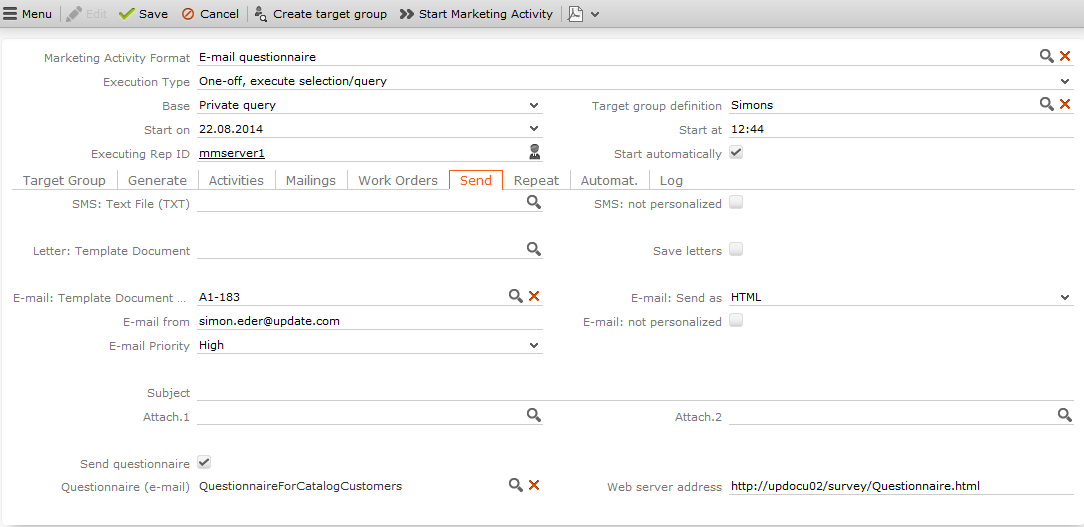
- Switch to the marketing activity format.
- Select E-mail and Activity in the Preferred Channel section.
- Enter the transfer fields format on the E-mail tab.
- Execute the activity.