Marketing Calendar
The marketing calendar is an important tool for managing campaigns. The marketing calendar displays a graphical overview of activities and campaigns including an indicator that represents a campaign or marketing activity's progress or success.
To display campaigns and marketing activities in the marketing calendar:
- Select
 (Marketing) > Marketing Calendar.
The marketing calendar is displayed.
(Marketing) > Marketing Calendar.
The marketing calendar is displayed.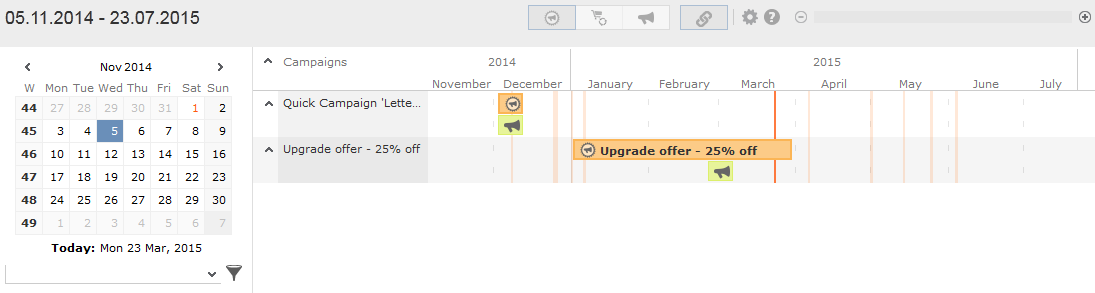
Individual elements (campaigns, sales cycles, marketing activities) are displayed as colored blocks.
Note: If no end date is entered in a marketing activity, it is displayed as lasting for a single day.The current date is indicated by a vertical line.
You can edit and display campaigns and activities in a number of ways:
- Use the icons in the header to choose what to display:
-
 : Campaigns and marketing
activities
: Campaigns and marketing
activities -
 : Sales cycles and marketing
activities
: Sales cycles and marketing
activities -
 : Only marketing
activities
: Only marketing
activities
-
- To display or hide the marketing activities that make are part of a
campaign, click on
 or
or  in the left-most column. Click on
in the left-most column. Click on
 or
or  in the column header to hide/show all
marketing activities for all campaigns.
in the column header to hide/show all
marketing activities for all campaigns.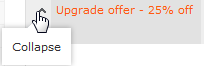
-
 (Edit
Settings): Choose whether to color-code elements by type (info area) or
status.
(Edit
Settings): Choose whether to color-code elements by type (info area) or
status. -
 (Legend):
Displays information on the colors in the calendar
(Legend):
Displays information on the colors in the calendar - To configure the time period that is displayed:
- Click on the desired day or start of the time period in the small calendar in the sidebar.
- Select the time period that is displayed using the slider in the header: drag the
slider to the left or right or click on the plus and minus signs on either side to
zoom in or out.

- Drag the timeline at the top of the calendar to the left of right to scroll the time period.
- Select a filter from the drop-down list in the sidebar to determine which elements should be displayed. You can also define you own filter.
- If the full duration of an element in the calendar is not visible, an arrow is
displayed indicating that the element’s duration exceeds the display area:

- To change an entry’s start or end, click on the left or right border and drag it to the
desired position:

- To reschedule an element, click on it and drag it to the desired time.
Click on
 (Move
linked items) to determine whether activity execution records and
agenda items should also be rescheduled accordingly. For more information on the
affected fields in the activity execution and agenda item records, refer to the
online field help.
(Move
linked items) to determine whether activity execution records and
agenda items should also be rescheduled accordingly. For more information on the
affected fields in the activity execution and agenda item records, refer to the
online field help. - Click on a campaign or marketing activity to display a summary of the record.
- Double-click on a campaign or marketing activity in the marketing calendar to edit it.