Campaigns
Learn how to add and manage campaigns.
A campaign consists of one or more marketing activities that take place sequentially. You can also add marketing activities that are not part of a campaign.
Adding Campaigns
To add a new campaign:
- Select
 (Marketing) > New Campaign.
(Marketing) > New Campaign. - The following options are available:
- Empty Campaign: Creates a new campaign.
- Use Template: Copies the data from an existing campaign template. You then need to customize the data in the new campaign:
Search for and select the desired campaign template.
The date entered in the campaign is not copied. Enter the desired date for the new campaign and click on OK. The campaign, including all associated marketing activities, is copied and rescheduled for the new date.
- Enter the relevant data in the fields, including the name of the campaign, the type,
the rep responsible for the campaign as a whole and the start and end date.
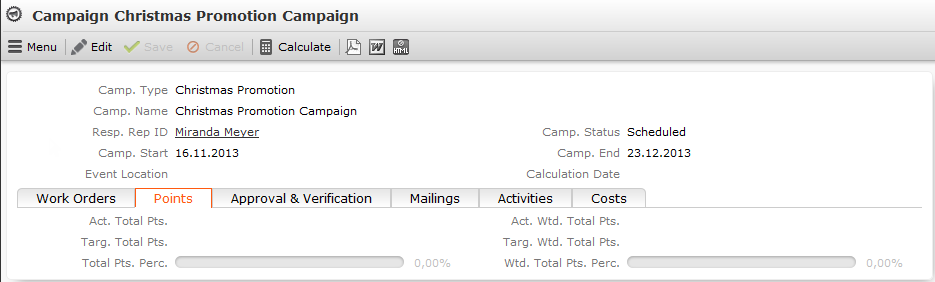
- Save the record.
- Add the marketing activities that make up the campaign.
Campaign Plan
The campaign plan provides you with a hierarchical overview of the campaign in a tree view. You can add and edit marketing activities, responses and other records.
To display the campaign plan:
- Select Campaign Plan from the campaign’s context menu. The
tree view is displayed on the left.
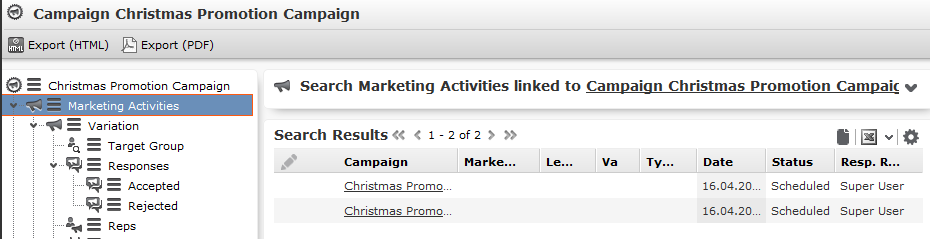
You have the following options in the campaign plan:
- Click on the arrows in the tree view to open and close the nodes in the tree.
- Click on an entry in the tree view to display the record in the area on the right and edit it.
- Click on
 to open a record’s context menu, in order to add new
child records or delete the record.
to open a record’s context menu, in order to add new
child records or delete the record. - You can create a report containing the campaign’s structure. Click
on the desired export button to do so (e.g.
 (Export
(HTML)).
(Export
(HTML)).
Open Campaign Issues
You can display important information on a campaign that concerns you.
To view open campaign issues:
- Select
 (Marketing) > Open Campaign
Issues.
(Marketing) > Open Campaign
Issues.A list of open campaign issues is displayed. If you need to edit a target group, for example, this information is displayed next to the generated To-Do in the open campaign issues.
Quick Campaigns
Quick campaigns allow you to generate a letter for several persons, without needing to first add a campaign and associated marketing activities.
Quick campaigns are accessible from the result lists for companies, persons, persons in company and in queries.
- Rows in query results may include data from multiple records, and
may therefore contain multiple recipients that can be used by the quick
campaign.
If a row contains multiple possible recipients e.g. multiple records in the FI, FP, CP and PE info areas, the last record in the query row (in the last info area defined in the query) is used to determine the recipient.
If a row does not contain any recipients, but contains data from one or more records, the standard link to the parent record in the last info area defined in the query is used to determine the recipient (e.g. the company a ticket is linked to). If several default links are available, e.g. for a company and a person, the recipient is determined in the order KP/CP/PE/FI.
- If the results include several pages, only those (selected) persons on the current page are included.
To start a quick campaign:
- Start the company or persons search or execute a query that returns companies or persons.
- Select the records you wish to send a letter to. If you do not select any rows in the results list, the quick campaign is executed for all rows.
- Click on
 (Quick Campaign).
(Quick Campaign). - Select a letter template and click on Load.
Microsoft Word is started and you can edit the letter.
The following data is added in the background:
- A campaign of the type Quick Campaign
- A marketing activity
- An activity for each recipient
- The letter document is added to the marketing activity as a document link
- When you close the document, you are informed of which marketing activity the letter was linked to. You can click on the link in the message to open the marketing activity.