Product Master
Lean about product types and how to enter information regarding products in Product Master info area.
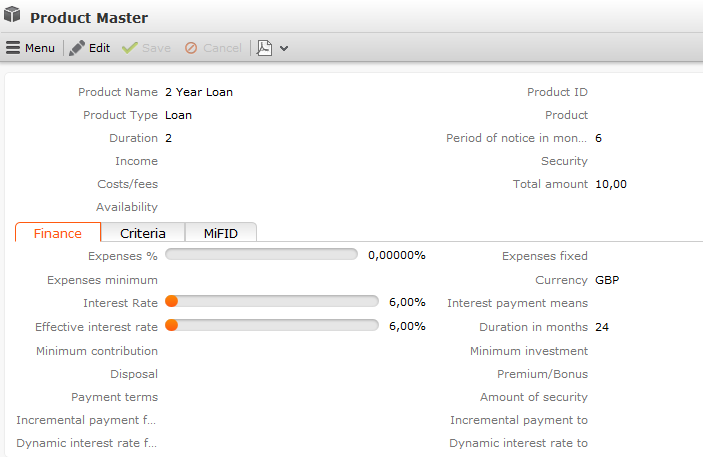
Each product in the product master is uniquely identified by its Product ID.
The Product Type and Product fields access catalogs. The Product catalog is a child catalog of the Product Type catalog. If you enter a product type in the Product Type field, only products assigned to the selected product type can be selected in the Product field.
The following info areas access the product master:
- Activity
- Offer
- Order
- Bldg. Soc. Sav.
- Demand
- Consultation Item
- Service
- Ideal Product
- MV Insurance
- Account
- Loan
- Personal Insurance
- Portfolio
- Property
- Property Insurance
- Revenue Statistics
- Asset Values
- Securities Account
- Security Title
Click on ![]() (Select) next to the Product Master field
in these info areas to select the desired product. Data in the product master (e.g.
Product Name, Product etc.) is transferred
to the relevant info area.
(Select) next to the Product Master field
in these info areas to select the desired product. Data in the product master (e.g.
Product Name, Product etc.) is transferred
to the relevant info area.
Product Overview
The product overview displays all products for a company or person.
Switch to the company or person whose products you wish to display. All products are listed on the Product Overview tab under Related Data.
To edit a product record, select Go to Product from the product’s context menu.
Adding Products
To add a new product:
- The following options are available:
- Select
 (Products & Service)
> New Product.
(Products & Service)
> New Product. - Select
 (Products &
Service) > Product Master. Click on
(Products &
Service) > Product Master. Click on
 (New).
(New).
- Select
- Enter data such as the Product Name, Product ID, Product Type etc.
- Enter additional data, e.g. the Currency, on the various tabs.
Product Master Text
To add a new product master text:
- Switch to the desired product in the Product Master info area.
- Select Product Text from the context menu. Start the search. The product master texts are displayed.
- Click on
 (New).
(New). - Select the Language. If you do not select a language, the description applies to all languages for which no description has been entered.
- Enter a Description (for the customer) and, if necessary, an Internal Description.
When adding product records (in the Account, Loan, Security Title etc. info areas), the product master text is transferred to the Description field (in the language selected in the Language field).
Roles
You can assign various roles to products and contracts. For example, an insurance policy may involve persons in various roles such as the insured person, the person paying contributions, the beneficiary etc.
Adding Roles for an Account
To add a role for an account:
- Switch to the desired account.
- Select New > New Role or click on
 (New) on the Roles tab.
(New) on the Roles tab. - Select the info area (Person of Company) containing the record you want to add the role for.
- Select the company or person’s Role and click on Continue to save the record.
Viewing all Roles for a Product
To display all roles added for a product:
- Switch to the desired company/person record.
- Switch to the Product Overview tab.
- Select Go to All Related > All Roles from the desired product’s context menu. All roles assigned to the product are displayed.
Displaying all Roles of a Person/Company
To display all roles assigned to a person/company:
- Switch to the desired company or person.
- Select Go to All Related > All Roles from the context menu.
- Click on Start Search.
Contracts
Various products can be combined to form contracts, allowing you to depict complex financial products.
Contracts are handled in a similar manner to products, see Product Types.
- Assigning Products to a Contract
To assign a product to a contract:
- Switch to the product you want to assign to a contract.
- Click on the
 (Select) next to the
Contract field.
(Select) next to the
Contract field. - Search for and select the desired contract. The contract number and other data are transferred to the product.
- Save.
- Displaying All Products Assigned to a Contract
To display all products assigned to a contract:
- Select
 (Products & Service)
> Contracts.
(Products & Service)
> Contracts. - Search for the desired contract. All products assigned to the contract are listed on the Product Overview tab.
- Select
- Changing the Contract Number
To change the contract number of a contract:
- Switch to the desired contract.
- Enter the new contract number and save the record.
The new contract number is transferred to all products assigned to the contract.
- If the Do not transfer contract changes field is enabled in a product record, the link between the product and contract will be removed.
Linking Products/Contracts to Activities
You can link product records and contracts to activities.
To assign a product or contract to an activity:
- Switch to the product you want to assign to an activity.
- Click on the
 (Select) next to the
Activity field.
(Select) next to the
Activity field. - Search for and select the desired activity.
- Save.