System Settings
Configure the system settings as per your requirement.
You can configure CRM.phone to your requirements. For example, you can determine the data included in log files and the buttons displayed in Aurea.CRM.
To configure the system settings in the telephone profile:
- Open the Rights module.
- Select Extras
> Telephone Profile from the menu.
The Telephone Profile dialog box is displayed.
- Switch to the System tab.
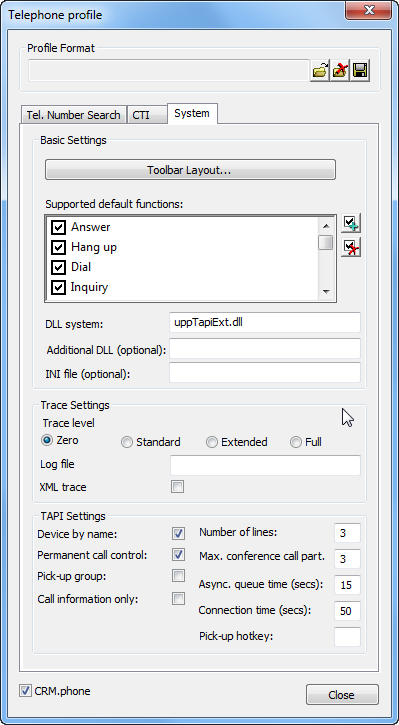
- Define your Basic
Settings:
- Click on Toolbar Layout if you wish to edit the layout of the CRM.phone toolbar in Aurea.CRM win and Aurea.CRM web. For further details, see Configuring the Toolbar Layout.
-
Supported default functions:
Select the functions supported by your telecommunications system. These functions
are accessible from the CRM.phone toolbar in Aurea.CRM or the CRM.phone dialog box.
The Send record information function can only be used if your telephone system supports the TAPI function
lineSetCallData. -
System DLL: The DLL used by the system. The default file is
uppTapiExt.dll. -
Additional DLL (optional): If you have created your own DLL containing your own functions (with the CRM.phone SDK), enter the name of the DLL in this field. The DLL is loaded when CRM.phone is started. If general controls have been defined, you must enter the name of the DLL used to define them here.
-
INI file (optional): Additional settings that only apply to your telephony system can be written to an .ini file. This file must be stored in the system/sys directory. For further details, see Optional ini File.
- Determine the Trace
Settings:
-
Trace level: You can choose
from Zero, Standard, Extended
and Full.
Aurea recommends setting the trace level to Zero, as otherwise large volumes of data are written to the log files, which may impact on the performance of the system. Only enable the other options when troubleshooting.
-
Log file: Enter the name of the log file here. Log files are saved to the file specified here (in each user's directory). Aurea.CRM suggests the file name
uppTrace.log. If the trace level has been set to None, no log file is saved. -
XML trace: Enable this option to save the telephone profile in XML format in the file
uppProfile.xmlin the user's directory.
-
Trace level: You can choose
from Zero, Standard, Extended
and Full.
- Determine the TAPI
Settings:
- Device by name: A TAPI device identified by 3 components: the name, extension and a unique ID.
The TAPI system assigns a unique ID to each TAPI device. CRM.phone uses this ID by default to communicate with the extension. CRM.phone can also communicate with the device using the device name. Enable the Device by name option to communicate with the device using the device's name.
If the TAPI extension is assigned to users that use different workstations, these users need to select the correct extension using the ID each time. If the TAPI extension has the same name on all workstations, use the Device by name option to access the device using the device name and thus prevent having to manually specify the appropriate extension.