Field attributes
Learn the supported field attributes of CRM.mobile.
The following field attributes are supported by CRM.mobile:
Bold / Italic: Displays the field's value in bold or italic. You cannot combine these attributes for one field.
Bold / Italic Label: Displays the field's label in bold or italic. You cannot combine these attributes for one field.
Don't save: The field content is not saved.
Hide Field: The field is hidden (no field label and field value are displayed).
Hyperlink: If checked, the field value is displayed as a hyperlink and the  icon is displayed beside the field (in the tabular Details
view). Tapping the field value or the icon opens the website entered in the field in a new
browser tab or window (browser-dependent).
icon is displayed beside the field (in the tabular Details
view). Tapping the field value or the icon opens the website entered in the field in a new
browser tab or window (browser-dependent).
Image: The Image attribute used to
display images in CRM.pad is not supported by
CRM.mobile.
Fields with the Image
attribute set are not displayed in CRM.mobile.
No Label: If checked, the field's label is hidden.
Mail: If checked, the field value becomes a "MailTo:"-hyperlink and the  icon is displayed (in the tabular Details view). Tapping the
field value or the icon opens the device's e-mail client and enters the field value in the
To field.
icon is displayed (in the tabular Details view). Tapping the
field value or the icon opens the device's e-mail client and enters the field value in the
To field.
If both the Hyperlink
and Mail attributes are set for a field,
the Mail attribute takes precedence.
Must-Field: If checked, the field label is displayed in red.
However, the field is not actually defined as mandatory by setting this attribute. You need to define mandatory fields in the data model (field property "must") or via the access rights definition, see CRM.core Administrator Guide.
Readonly: If checked, the field is read-only and cannot be changed by the user. This field attribute is available for Details and Edit controls.
For fields defined as read-only in the access rights definition
(Fields column > Deny Update) you do not need to set the
Readonly field attribute.
Fields with Deny New in the access rights definition are displayed as read-only in Edit/New mode. In Edit/Update mode users may enter a value but the field is reset to empty on save.
Colspan: In CRM.pad and CRM.mobile the Colspan attribute is used to configure combined
fields (in Details and List controls), e.g. define Colspan = 2 to combine the
current field with the next field. The fields are displayed in one line.
Example in update.tablet: the Address field in the FI Details control. To combine fields:
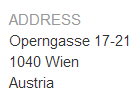
Field Color: Determines the color of the field's value in the tabular Details view.
Label Color: Determines the color of the field's label (tabular Details view, Edit view).
Multi Line: The field is displayed as a multi-line field.
If set for a Details control, the field displays the whole content (Text fields only).
If set for an Edit control, enter the number of lines as parameter (e.g.
define Multi Line = 5). The field spans the defined number of lines
(and becomes scrollable if the text is longer). Supported for Text and Number fields.
Select-Function: Use the Select-Function attribute (in Edit controls) to
define record selectors. For more information, see Record Selector Type Record in the CRM.pad
Administrator Guide.
You can define record selectors for reference fields (Z-fields) as well as for text fields (type: character).
Z-fields without a Select-Function defined are not displayed in CRM.mobile (Edit view).
For info area's linked to FI/KP, e.g. MA: Selecting a KP automatically enters the person's FI in the Select Company field.
If a company is selected first, the KP record selector automatically
lists only that companies' KP records. To implement this you need to set LinkRecord (and LinkId) in your record selector definition (s.
below).