Configuring Panels
Fields displayed on details and edit controls are organized in group panels.
If you define a Label for a panel, it is displayed as a sub-header on the control.
The Type property allows to define special panels:
-
CHILDREN: Configures sub-lists for a Details view. For further details, Defining Sub-Lists. -
PARTICIPANTS/LINKPARTICIPANTS: Configures the participants area of activities (Details and Edit controls). For further details, see Configuring the participants area for MA. -
GRID: CRM.pad usesGRID-panels to display fields in two columns. CRM.mobile displays the fields configured in aGRID-panel in one column on the Details view.
Defining Sub-Lists
The sub-lists on Details views (Related Data area) can be defined via additional panels in the Details control. This allows you to use the configurations you defined for CRM.pad.
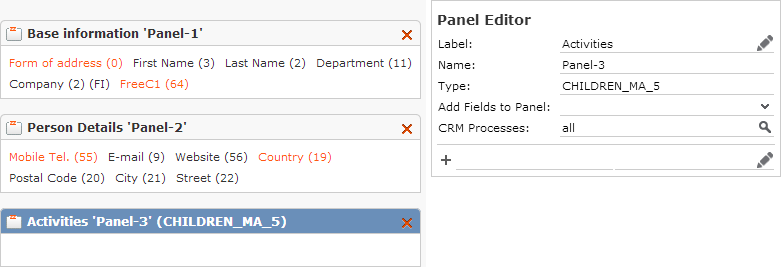
To define a sub-list for a tabular Details view:
- Add a new panel to the Details control.
- Define a Label to be used as the header of the sub-list (fallbacks if undefined: header text from the Search&List configuration, info area name in plural).
- Enter
CHILDRENas Type.Syntax:
CHILDREN_<S&Lconfig>_<maxRows>or to use another than the default link (>> Link IDs in the update.CRM web Administrator Guide):
CHILDREN_<S&Lconfig>#<LinkID>_<maxRows>If no Search&List configuration is found, a field group with the same name is used as a fallback.
If <
maxRows>is omitted, the value of theSearch.MaxResultsMobileWeb Configuration parameter is used, >> w.Examples:
CHILDREN_MA_10This defines a sub-list containing Activity records using the Search&List configuration
MAand loading 10 records at a time.CHILDREN_KM#2_10This defines a sub-list containing Ticket records (using the Search&List configuration
KM) where the current person is entered as Contact Person. Again 10 records are loaded at a time.
Configuring the participants area for MA
To define the participants area for an MA tabular Details view:
- Add a new panel to the Details control.
- Enter
PARTICIPANTS_<S&Lconfig>as Type. In update.tablet theMBPartSearch&List configuration is used. - Add the Participant ID field to the panel. This lists all external and internal participants using the specified Search&List configuration.
To define the participants area for an MA edit view (Edit control
from MA and MA:New):
- Add a new panel to the Edit control: Enter Type
PARTICIPANTS_<S&Lconfig>as described above. This configures the internal participants area. The current user is automatically added as internal participant.Tapping on
 (Add) opens the Rep search which displays reps, groups and
resources in this case. Groups are flagged with "(G)", resources with "(R)" in the
result list. The texts no. 0 and 1 of text group
(Add) opens the Rep search which displays reps, groups and
resources in this case. Groups are flagged with "(G)", resources with "(R)" in the
result list. The texts no. 0 and 1 of text group net_rep_typesare used. - Add panel of Type
LINKPARTICIPANTS_<S&Lconfig>.This configures the external participants area.
- Add any text field to the panel.
- Define a
Select-Functionfor the field. For further details, see Select Function.In update.tablet the info area searches for FI and KP are used:
{"Type":"Record","ContextMenu":"LIST_KP"}{"Type":"Record","ContextMenu":"LIST_FI"}
Users can add internal and external participants via
the (hard-coded)  Add buttons. The Participation Type and Status icons are configured via field
functions in the
Add buttons. The Participation Type and Status icons are configured via field
functions in the MBPart List control
(Requirement and Acceptance). Tapping on an icon calls the
menu action Configuration:MAParticipants.