View Notification Status and Details
Notification status means the state of the notification; that is, whether it is scheduled, completed, or canceled. Notification details include the notification results with the response of each recipient listed.
To view the notification status and details:
- From the left navigation menu Notifications section, click Sent Notifications. The Sent Notifications page for the selected team is displayed. There are four columns of information for each sent notification listing notification summary information: Notification Details, Responses, sender, and date. In the Notification Details column, the subject, status, and team are listed.
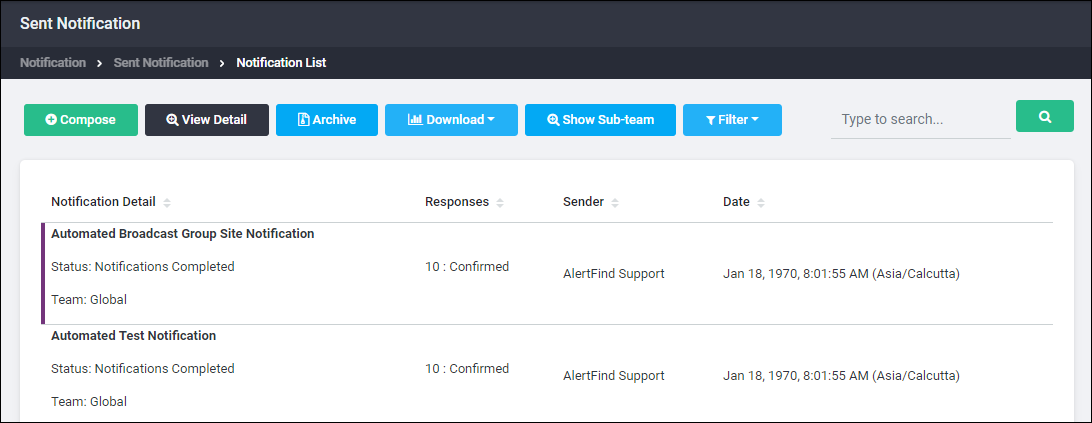
- Locate the desired notification and double-click it, or click it and then click View Details.
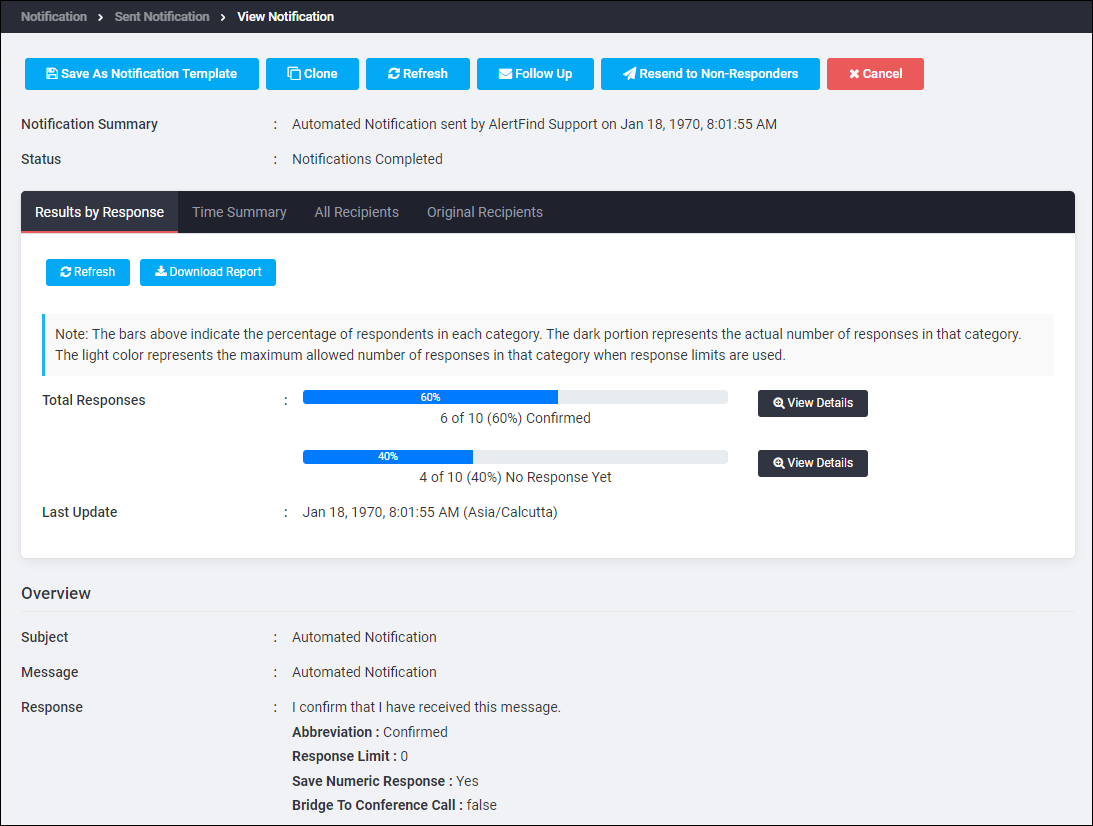
- For the result details, view the four tabs: Results by Response, Time Summary, All Recipients and Original Recipients.
- The Results by Response tab describes notifications that have been confirmed, not confirmed, or for which there have been no responses. If the notification is a poll, the number of responses for each option is displayed.
- Click the View Details button next to any response to view more information about respondents.
- The Time Summary tab organizes response information according to how long it took users to respond.
- The All Recipients tab displays an list of individual notification recipients with information about the last update for each recipient and the most recent status of each recipient.
- The Original Recipients tab displays a list of the notification’s original recipients, such as the name of the group or groups that were selected.