Setting Default Personal Information
The default values set in this section are used for users who have no custom settings defined in their user accounts. Custom settings can override these defaults whenever user account details are imported, manually created, or manually edited using the web interface.
To define default information for all users:
- From the left navigation menu Administration section, click Application Settings .
- Scroll down to the Default User Information section. Click Edit next to Default Personal Info. Step 3 of the Default Personal Escalation Wizard appears.
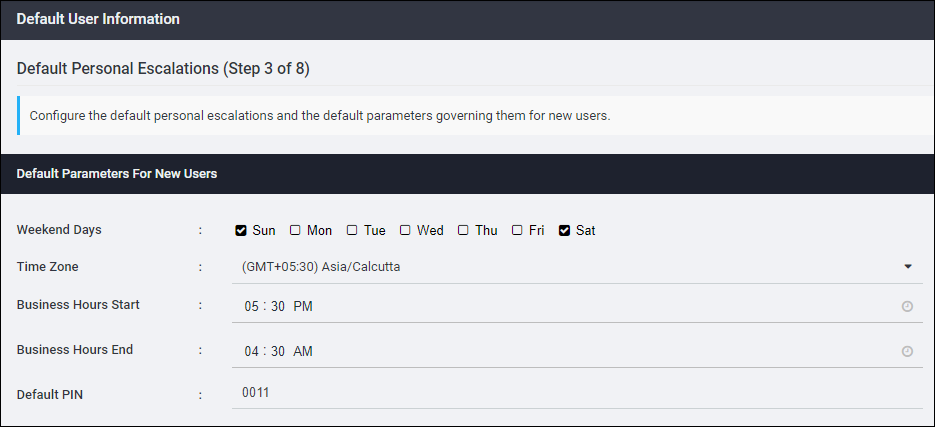
- Set the default Weekend Days for your users by checking the box below each day to set as a weekend day.
- Use the drop-down list to set the default Time Zone for your users. Time zones are organized by the number of hours plus or minus GMT, alphabetically by geographical region, and then by city. Select the continent or city time zone pair that is in the same time zone as the default you want to choose. These continent or city time zone settings automatically adjust for Daylight Savings Time and other special time zones.
- Set the default business hours for your users. To set Business Hours Start and Business Hours End, use the drop-down lists to select the times to use. Set time using HH:MM format. You can set minutes in fifteen minute increments.
- To set a Default PIN for your users, type the PIN in the entry field. The PIN must be a numeric value between 4 and 20 digits. You do not have to set a default PIN.
- Scroll to the bottom of the page and click Save.