Database and Connection Settings
Depending on the database type you use, you are now prompted to enter the connection settings.
Following two types are available:
- for MS SQL:
- If a valid native client is found, see Database and Connection Settings for MS SQL.
- If no native client is found, see Manually Entering the Connection Settings.
- for Oracle, see Connection Settings for Oracle.
MS SQL
Database and Connection Settings for MS SQL
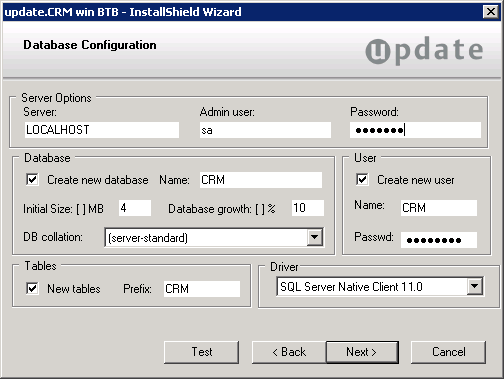
To configure the connection between Aurea CRM win and the MS SQL database enter the following:
-
Server Options: Enter the instance and server in the
Server field.
Enter the database administrator's user name and password in the Admin user and Password fields.
-
Database: If you wish to create a new database, enable the
Create new database check box. Disable the check box if you
wish to use an existing database.
Enter the name of the database in the Name field.
All valid sort orders for the database are listed in the DB collation field. Select the desired entry.
-
User: If you wish to add a new user for the database, enable
the Create new user check box. Disable the check box if you
wish to use an existing user.
Enter the user name and password.
-
Tables: Enable the New tables check box
if you wish to create new tables. Disable the check box if you wish to use existing
tables.
Enter the prefix used by all tables added by Aurea CRM in the Prefix field (max. 16 characters).
-
Driver: Select the desired SQL driver in the
Driver field:
- SQL Server Native Client 10.0 for MS SQL Server 2008 R2
- SQL Server Native Client 11.0 for MS SQL Server 2012 and 2014
- Click Test to test the database connection.
- Click Next.
The connection string and table prefix are saved in the
mmdb.inifile, see mmdb.ini File for MS SQL Databases in the CRM.core Administrator Guide.
Manually Entering the Connection Settings
If setup cannot find a valid SQL driver (native client) and therefore no database connection is possible, the following screen is displayed instead of the Database Configuration screen:
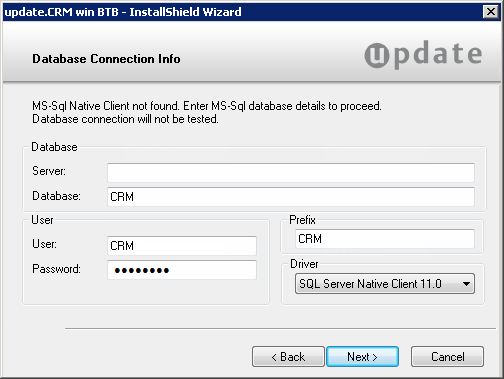
- Enter the connection information:
- Server: Enter the database server name.
- Database: Enter the name of the Aurea CRM database.
- User/Password: Enter the user name and password for the Aurea CRM database.
- Prefix: Enter the table prefix.
- Driver: Select an SQL driver.
- Click Next.
Setup does not verify your settings. The database must either exist already or you need to create it manually.
Your settings are saved in the
mmdb.inifile, see mmdb.ini file for MS SQL databases in the CRM.core Administrator Guide.
Oracle
Connection Settings for Oracle

To configure the connection between Aurea CRM win and an (existing) Oracle database, enter the following:
-
Server options: Enter the name of the connection between the
Oracle client and Oracle server (Oracle Net Service Name) in the Host
string field (max. 127 characters).
Enter the Table prefix used to add all of Aurea CRM's tables (max. 11 characters). The table prefix must be entered in upper case and may not start with a digit.
- Login options: Enter the User name and Password of the Oracle user whose schema includes or will include the Aurea CRM tables.
- Click Next.
Setup does not verify your settings. The database must either exist already or you need to create it manually.
Your settings are saved in the
mmdb.inifile, see mmdb.ini File for Oracle Databases in the CRM.core Administrator Guide.
Database Rights
If you are using Aurea CRM with Oracle, you can add a database user who is assigned the database administrator role, or you can add a new role.
For security reasons, access rights may need to be restricted. Define a user with UNLIMITED TABLESPACE and a role with at least the following rights:
- ALTER ROLLBACK SEGMENT
- ALTER SESSION
- CREATE PROCEDURE
- CREATE ROLLBACK SEGMENT
- CREATE RULE
- CREATE SEQUENCE
- CREATE SESSION
- CREATE SYNONYM
- CREATE TABLE
- CREATE TRIGGER
- CREATE TYPE
- CREATE VIEW
- DROP ROLLBACK SEGMENT
You can also assign access rights to users directly. The CONNECT system role is not required.
As an alternative to UNLIMITED TABLESPACE, you can also use QUOTAS.