Additional Options
Learn about the additional installation settings.
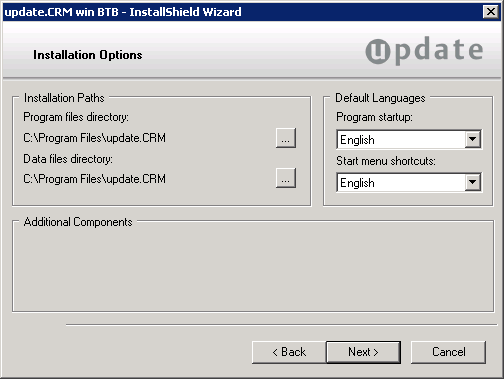
Specify additional settings:
-
Installation Paths: Choose the target directory. (If you change
the path, information on the available and required disk space is displayed.)
The program files directory is used to store the executables of Aurea CRM win. The data files directory is used to store system settings, user-specific files, log files etc.
By default, the program and data directories are identical, however, it is possible to specify different directories. This is not recommended for administrative reasons. If the program and data directories are different, Aurea CRM has to be started specifying the data directory in the command line, see General Aurea CRM Parameters in the CRM.core Administrator Guide.
Note: Aurea recommends installing Aurea CRM win to a dedicated target directory, e.g.C:\update.CRM\win) and defining sufficient access rights for this directory: This ensures that user groups working with Aurea CRM win are able to create and modify files and folders (Write/Modify rights).Note: Starting with Windows 8: When installing Aurea CRM win using the default installation paths Aurea CRM win modules that write to the file system can only be executed in Administrator Mode. Workaround: Specify another path or manually change the access rights forc:\program files\update.CRM.Note: Aurea recommends installing Aurea CRM win locally: Due to .NET Framework 4.5 security settings, some of Aurea CRM's functions (component art graphics, external match-up, PDF reports) can only be used by local installations. -
Default Languages: Select the language that Aurea CRM win should
start with and the language of the Start menu entries.Note: The selected language must correspond with the operating system language (Windows system locale) for special characters to be displayed correctly and Start menu entries to be added.
- Select Additional Components (if available) to be installed in addition to Aurea CRM win. More information on these products can be found at https://support.aurea.com.
- Click Next.