Uploading UPDATE_DEFAULT
In order to use Aurea CRM web you need to upload Aurea CRM web's standard configuration UPDATE_DEFAULT into the CRM.designer database, see Configurations in the Aurea CRM web Administrator Guide.
To upload configuration data to the CRM.designer database:
- On the CRM.bulkloader main page select Upload data into the designer database.
- Click Next.
- Enter the connection settings to your CRM.designer database as described above.
- Click Next.
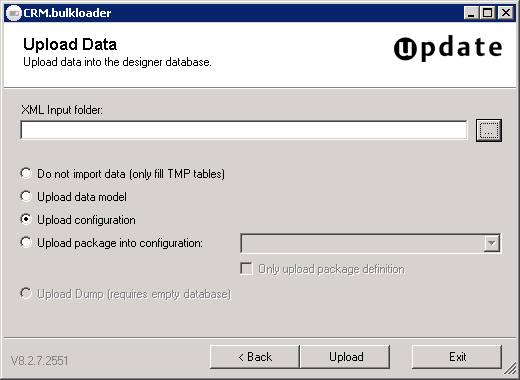
- Select Upload configuration.
- Specify the path to the XML Input folder. Example (default
location for BTB):
C:\Program Files\update.CRM\Aurea CRM web BTB\designer_Configuration\bb\UPDATE_DEFAULT
- Click Upload.
- The upload process is executed as described for the data model upload above. Note: If you try to upload a configuration to an invalid or outdated CRM.designer database, you are automatically redirected to maintenance mode, see Maintenance.