Configuring Single Sign-On
Aurea CRM web
Aurea CRM web supports single sign-on with the Active Directory. You need to enable single sign-on per user in the Login (US) info area (s. below).
To enable single sign-on for Aurea CRM web:
- Configure single sign-on in the Login info area (US): For each user enter the appropriate values for Domain and Windows User Name, >> Configuring Logins in the CRM.core Administrator Guide.Note: You can access the Login info area from Aurea CRM web (Administration > Logins) or from the Aurea CRM win Rights module (Rep > Configure Login).
- In IIS Manager:
- Select the Aurea CRM web site.
- Select Authentication.
- Set "Anonymous Authentication" to "Disabled" and "Windows Authentication" to "Enabled".
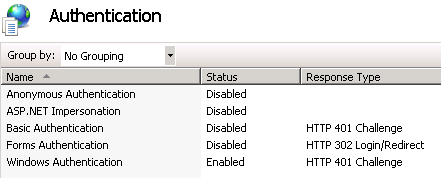
On Windows 2008 Server you need to deactivate the advanced security settings for single sign-on to Aurea CRM web to work.
For information on how to configure a browser for single sign-on, see the article “How to Configure browsers for single sign-on” at https://support.aurea.com.
CRM.bulkloader
For CRM.bulkloader to work with single sign-on, change the configuration file ..\crm.services\web.config as follows:
- Change the value of the
clientCredentialTypeattribute fromNonetoWindows.
CRM.designer
For information on how to configure single sign-on for CRM.designer, see the article “How to Enable SSO in designer” at https://support.aurea.com.