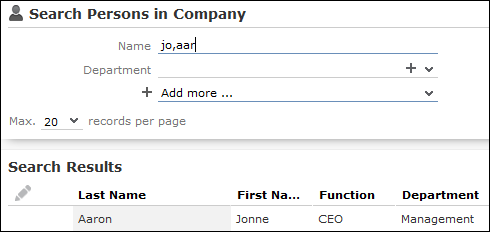Searching For Data
Learn how to search for Data.
Use search criteria to narrow your search according to your needs. The available search fields depend on the info area (Company, Person etc.).
The most important fields are included in the search mask by default. You can however add other fields in order to further restrict your search. Which fields you are allows to add to the search depend on your access rights.
If you are searching for text, e.g. a company name, and you do not know the exact name or do not wish to enter the full name, enter the first few characters followed by the wildcard "*". For example, if you search for "Aurea*", then your results includes "Aurea software AG". If, on the other hand, you were to leave out the wildcard, then the exact match is searched for (i.e. a search for "Aurea" only delivers results if there is a company whose name corresponds exactly to "Aurea").
To search for records:
- Switch to the search area.
- Enter your search criteria.
- Your administrator can determine that you can access the With me option to restrict the results to those records where you are entered as the rep.
- Choose the number of results to be displayed on a page of the results list. The maximum
is 50.
You can define the default number of records per page in the user configuration. For further details, see Handling Tab.
- Click the Start Search button. The results of your query are displayed in the results list below the search area. For further details, see Results List.
Adding Additional Search Fields
Your administrator can determine whether you can add additional fields as search criteria. To do so:
- Click on
 next to Add more.
next to Add more.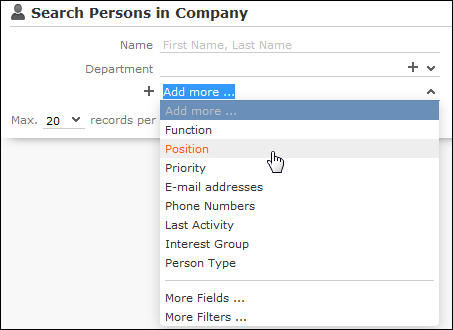
- Select the desired field and click on
 (Add) to add
the field to the search mask.
(Add) to add
the field to the search mask. - If the field you want to use is not in the list, select More
Fields from the list. A dialog containing all fields you can access is
displayed.
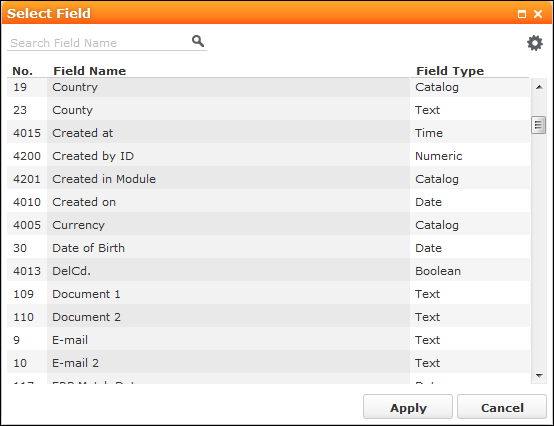
- Select the desired field and click on Apply.
Searching in Combined Fields
If the search mask contains combined fields (i.e. fields that combine data from several fields such as a person's Name), the system searches for your search term in all these fields. The fields that are combined in the search field are displayed as ghost text:
![]()
If you enter a search criteria in a combined field, the system searches for matches in both fields:
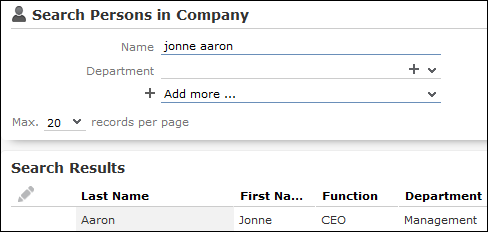
You can enter multiple search terms (e.g. first and last name) in the combined field.
You can also enter a sub-string (e.g. the first few letters of a name). In this case, separate the search terms using a comma and enter the terms in the same order as the fields are listed in the ghost text. The system then searches for the first search term in the first field (e.g. First Name) and for the second term in the second field (e.g. Last Name) etc.