Toolbar Layout
Learn how to configure the toolbar layout by choosing the the elements to be displayed and how they are displayed.
Configuring which Elements are Displayed
To add or remove elements to and from the toolbar:
- Switch to the Lines tab in the CRM.phone
Toolbar Layout dialog.
The elements assigned to the currently selected row are listed under Row Elements.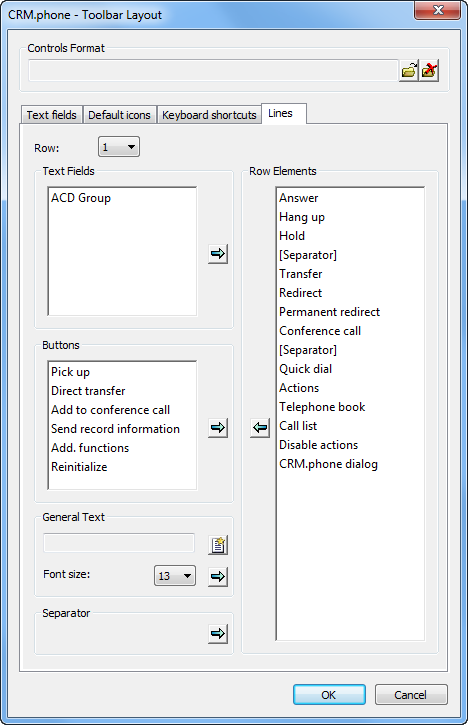
- If you want to add your own controls stored in a controls format, you need to load
the format. For further details, see Loading
Controls Formats.
The available elements in the format are listed under Text Fields and Buttons.
- Select an element from the Text
Fields or Buttons list, and click on
 (Add Text
Field/Button).
(Add Text
Field/Button).The element is added to the end of the Row Elements list. Drag it to the desired position. For further details, see Configuring the Order of Elements in a Row.
- To add specific text before a field (e.g. to display tips or describe a control
element or group of elements):
- Click on
 (New Text) in the General Text pane.
(New Text) in the General Text pane. - Enter the desired text in the Edit Text dialog.
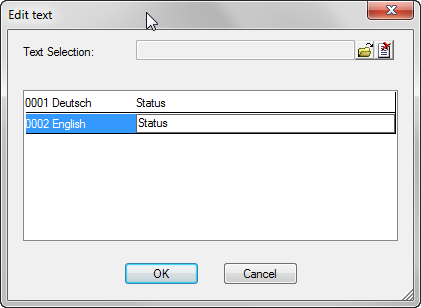 Note: You cannot only enter space characters (e.g. to space elements in the toolbar). To space elements, see Spacing Elements.
Note: You cannot only enter space characters (e.g. to space elements in the toolbar). To space elements, see Spacing Elements. - Click on OK.
- Select the desired Font size.
- Click on
- If you want to add a separator to group similar items:
- Click on
 (Add Separator) under Separator.
(Add Separator) under Separator. - Move the entry to the desired position. For further
details, see Configuring the Order of Elements in a Row.
A separator (
 ) is displayed in the
toolbar at the defined position.
) is displayed in the
toolbar at the defined position.
- Click on
- To remove a control element from the toolbar, select the desired entry and click on
 (Remove
Element).
(Remove
Element).Elements that have been removed are listed under either Text Fields or Buttons, depending on the type of element.
Separators and text elements are simply deleted.
Configuring the Order of Elements in a Row
To change the order of elements:
Click on the entry you wish to move and drag it to the position of the entry that it should appear before in the toolbar.
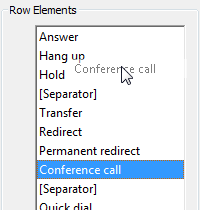
The entry you are moving remains highlighted at its original position until you release the mouse button.
Displaying the Toolbar Using Two Rows
To display the toolbar over two rows:
- Before you can assign controls to the second
row, they need to be removed from the first row. Switch to Row 1, select the desired element and click on
 (Remove
Element). Depending on the type of element, it is moved to
either the Text Fields or Buttons list.
(Remove
Element). Depending on the type of element, it is moved to
either the Text Fields or Buttons list.Separators and general texts are removed.
- If you want to add controls you have defined your self, you need to load the
corresponding controls format. For further details, see Loading Controls Formats.
The available elements in the format are listed under Text Fields and Buttons.
- Select Row 2.
The Row Elements list is updated to reflect the elements in the second row. By default, the second row is empty.
- Select the element you want to add to the second row in the Text Fields or Buttons list, and click on
 (Add Text
Field/Button).
(Add Text
Field/Button).
The element is added to end of the list of Row Elements. Drag the element to the desired position. For further details, see Configuring the Order of Elements in a Row.
You can add controls from a controls format, see Loading Controls Formats.