Alter rendition of image
You can alter the rendition of a particular image.
As already stated, Bonzai Intranet generates renditions of your images with all the correct resolutions. However, depending on the images you upload, you may find that the cropping of a particular image is not ideal.
For instance, consider a picture of a person where only the torso is showing.
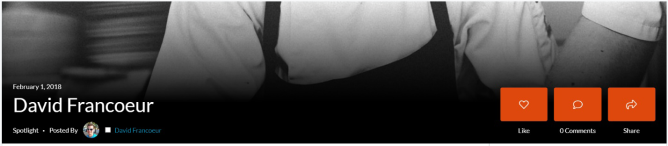
Improper Image
In such scenarios, the renditions of any image can be easily overridden to allow you to select a better part of your image to showcase. This should not be confused with globally altering the dimensions of a rendition.
Below are the steps to alter image rendition:
- Navigate to the Image Library where your image is stored.
- Locate the image in the library.
- Change view to Thumbnail. Hover over the image and select the ellipsis menu (three dots) on the image, then click on Edit Renditions.
- On the next page, you can see a list and preview of all the renditions created for this single image. Locate the rendition you wish to modify, and click the link Click to change.
- Simply drag the box over the part of the image you wish to utilize. Notice a full-size preview of the image shows at the bottom of this screen.
- Due to SharePoint caching, it may seem that the new rendition has not taken effect. To force it to refresh, return to the list of renditions for the image, and this time click on the link to the image rendition. Once you see the image load, click refresh in the browser and you should see the image change.
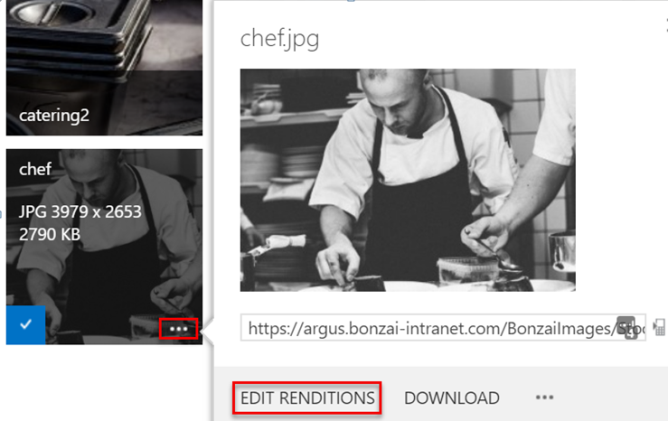
Edit Redentions
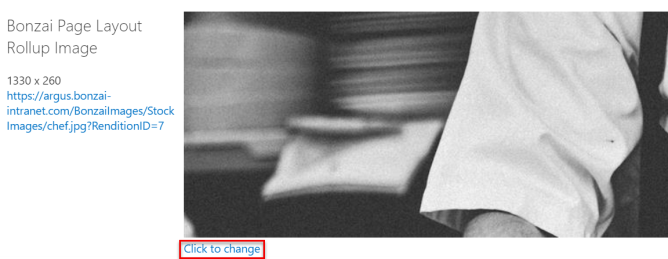
Click to change
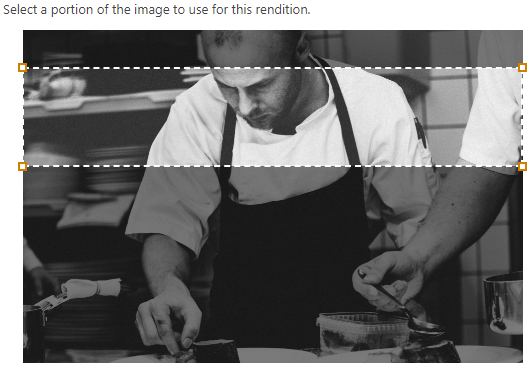
select a portion
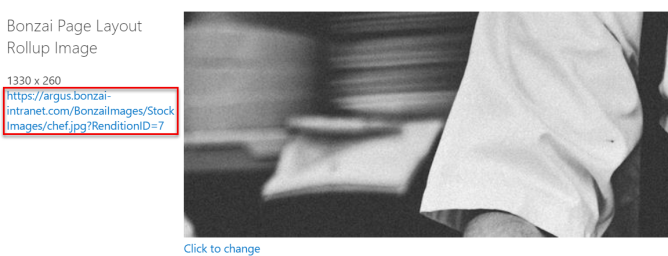
Click on the link to the image rendition
Once the image has refreshed, you should see the changed rendition on your content.
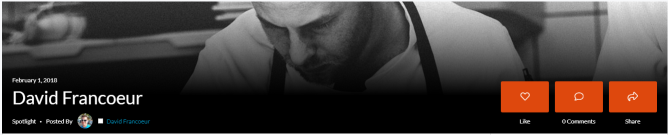
Corrected image