Tab View
Use the tab view to view all relevant information relating to a record at a glance. You can edit the data and access all related information quickly.
The following screenshot displays the tab view for an activity:
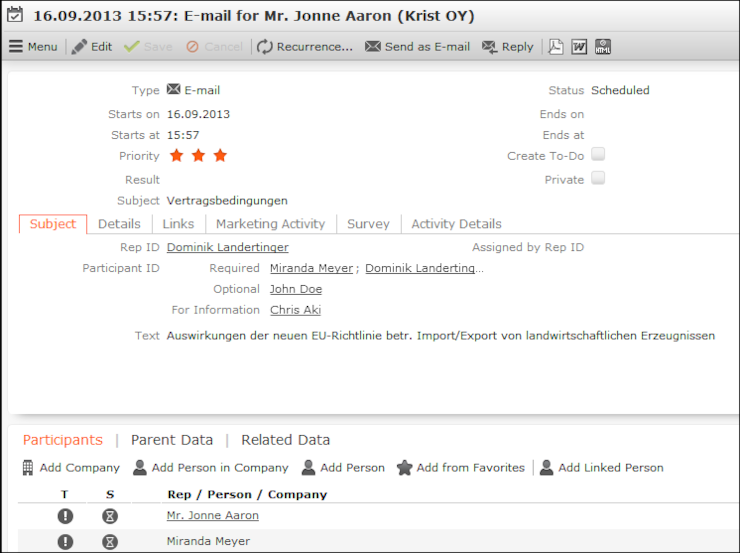
The record is displayed in the upper area. You can edit the data.
The mask includes a "fixed" mask area containing the most important information, which is always visible. Below this area are several tabs or groups containing various fields.
The lower portion of the mask contains links to related records. Click on a link to switch to the record.
- The Participants option is available in some info areas.
- All parent records are displayed under Parent Data.
- Click on Related Data to access child records. This allows you to quickly view all activities for a person, for example.
Changing the Order of Tabs
In tab view, the most important information is displayed in the upper area of the screen, additional information is displayed in the tabs below.
Example:
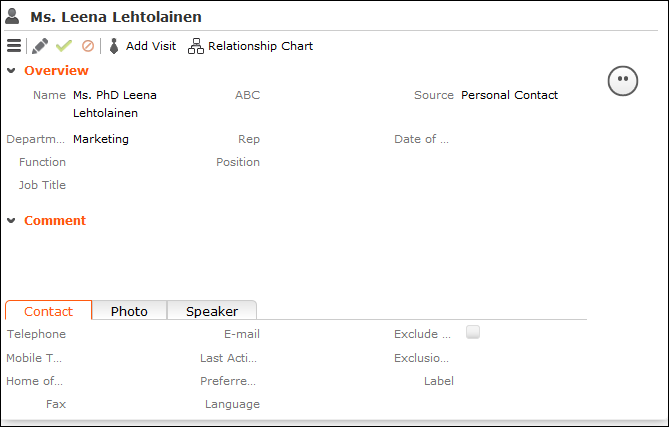
You can change each tab's position by dragging it to the desired position. The gray marking indicates where the tab is placed when you release the mouse button:
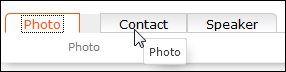
You can also drag a tab to the upper area to display the contents of the tab there:
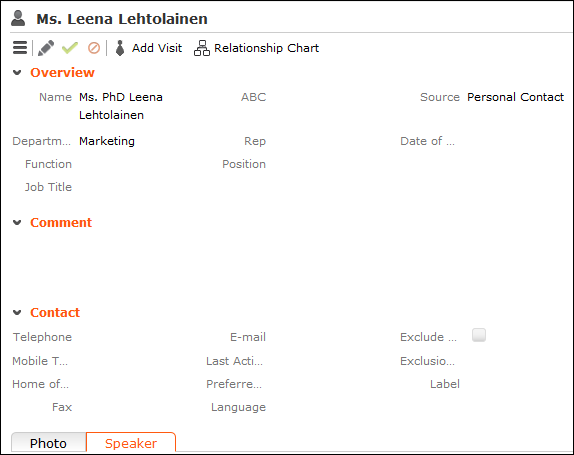
Restoring the Default Layout
Select Reset Layout from the context menu to restore the layout if you have changed it.