Inventory Management
Use the Stock Control info area to enter stock movements (e.g. receiving goods, returns etc.). Stock control item records depict transactions per item.
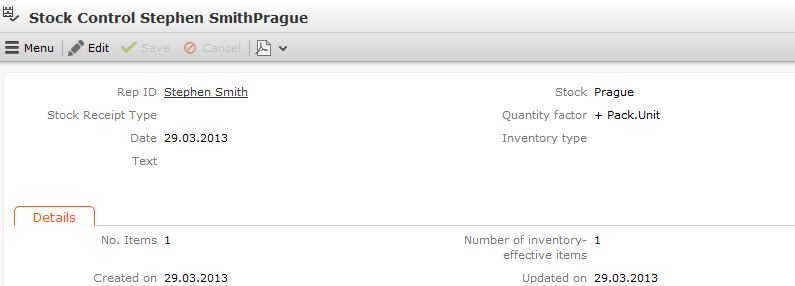
Switch to the Stock Control info area and add a new record.
- Select the Stock that the record applies to (e.g. storage at a specific address).
- Select a rep/resource if required (Rep ID field) assigned to the stock (e.g. branch XY).
- Select the type of transaction in the Stock Receipt Type field, e.g. withdrawal, return, defective, loss etc.
- Choose the desired quantity factor in the Quantity factor field. The quantity factor determines how the stock control items affect stocks, i.e. whether stocks are increased or decreased, and whether quantities are specified in individual units ("+ Qty", "- Qty") or packaging units ("+ Pack.Unit", "- Pack.Unit").Note: You can assign a fixed quantity factor to the transaction types in the Stock Transaction Type info area. If you enter a transaction type in the Stock Control info area, the quantity factor is then entered automatically, >> Quantity Factors.
- Save the record.
Note:
Based on the information in the Stock Control and Stock Control Item info areas, Aurea CRM automatically adds records for each rep/resource, stock and item to the Stock info area, with the corresponding number of units being subtracted or added each time a change is made.