Allocating Reps
Learn how to define territories and allocate reps.
Follow any of the below methods to define territories and allocate rep:
- In the City info area: 1 rep can be allocated to
each postal code range (Rep field). This rep is transferred to
new or updated companies or persons (PE) in the defined postal code range
(Rep or Account Manager 2 field), see
City/Country and
CRM.core Administrator Guide.
Some additional area-dependent information are also transferred automatically based on the data entered in the Country and City info areas, when adding or editing company and person and data (country and postal code). See below table:
Field
Country
City
Info Areas
Rep
-
x
FI/PE
County
-
x
FI/KP/PE
Label
x
-
FI/KP
Area
-
x
FI
Country Code
x
-
FI/KP/PE
Area Code
-
x
FI/KP/PE
If you add a person in company (KP) record and enter an address (Country, Postal Code), the Rep entered in the City info area is transferred to the Account Manager 2 field in the person in company (KP) record. The account manager is also entered in the person (PE) record linked to the person in company (KP) record.
Note: Changes to data in the Country and City info areas are not automatically applied to existing company and person records. -
Sales Territory Management: Any number of (internal and external) employees can
be assigned to various functions for each postal code range and area. Use the
Sales Territory Management info area to enter the reps
responsible for a territory and to determine their function (e.g. account manager etc.).
Reps can be assigned automatically to companies and persons that meet the defined criteria. You can add any number of records for each criteria and with multiple reps assigned the same management function.. In this case the responsible reps are stored for companies and persons in the Sales Group area, see Sales Groups.
To add a sales territory management record:
- Select
 (Sales) > Sales
Territory Management.
(Sales) > Sales
Territory Management. - Start the search.
- Click on
 (New).
(New).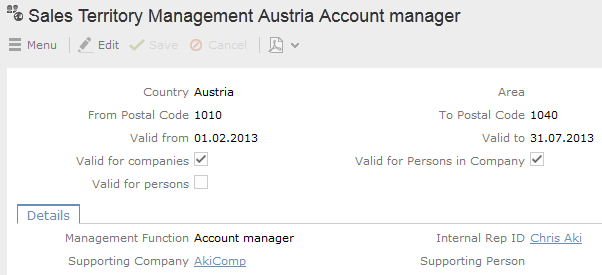
- Enter the Country.
- Enter additional criteria such as the range of postal codes (From
Postal Code and To Postal Code fields) and
the time period the record applies for (Valid from and
Valid to fields).
All criteria need to match for reps to be assigned to a company/person. Postal code ranges may overlap.
Your administrator can define additional criteria (age, income, customer group), if required, see CRM.core Administrator Guide.
- Enable the Valid for companies/Persons in Company options to determine which info areas the settings are applied to.
- Select the rep, company or person responsible for the territory from the Internal Rep ID, Supporting Company or Supporting Person field. This can be an internal rep or group, or an external company or person.
- Save the record.
If companies/persons are added or edited (e.g. the postal code is changed), sales group records are automatically added or updated, see Sales Groups. The Management Function, Internal Rep ID, Supporting Company, Supporting Person, Account Manager, Product Type and Main Contact Person fields are transferred to the sales group. Your administrator can define additional fields that should be transferred, see Sales Territory Management (Variable Copied Fields option) in the CRM.core Administrator Guide.
Note: The Generated field is enabled in sales group records that have been added automatically. If the one of the fields that are copied (listed above) is edited manually, the Generated field is disabled.Select Go to All Related > All Sales Groups from a company or person’s context menu to display the sales groups.
Sales group records are automatically added when adding or editing company or person records. If you change the settings used to allocate reps to companies, the reps can be re-allocated.
To apply the settings:
- Select
 (Sales) >
Calculate Territory Allocation.
(Sales) >
Calculate Territory Allocation.The sales territory management settings are applied. Sales groups records are added or updated.
Sales groups can subsequently be edited manually.
Note: A CRM.server To-Do of type 12 (e.g. 12,FI,KP) is used to apply the sales territory management settings to the corresponding info areas. Enter the info areas that should be affected in theSales.TerritoryManagement.InfoAreasweb configuration parameter. The access rights defined for the user who accessed the function apply when assigning reps, see CRM.core Administrator Guide and Aurea CRM web Administrator Guide. - Select