Configuring OAuth in Azure active directory admin center
Learn how to configure OAuth on Azure active directory.
You can use the OAuth authentication service provided by Azure Active Directory to enable your EWS Managed API applications to access Exchange Online in Office 365.
Below are the steps to configure OAuth on Azure active directory admin center:
Note: For further details, see Microsoft documentation Authenticate an EWS application by using OAuth.
Register your application
- Open a browser and navigate to the Azure Active Directory admin center and login using a
personal Microsoft account or work or school account.
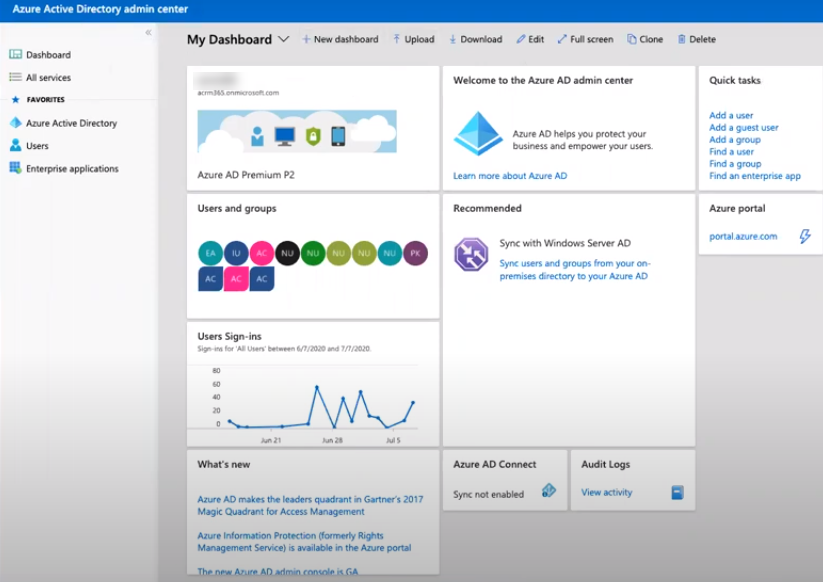
- Select Azure Active Directory in the left-hand navigation, then select
App registrations under Manage.
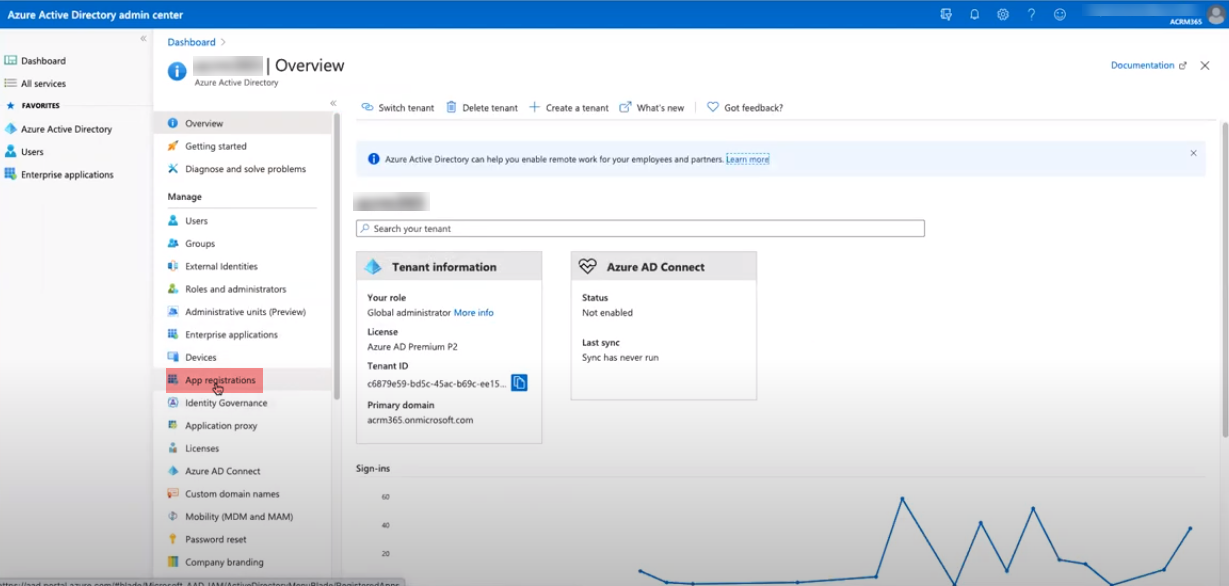
- Select New registration. On the Register an application page, set the values
as follows.
Field Description Name Set a name for your app. Supported account types Select relevant account type. Redirect URL (optional) Change the dropdown to Public client (mobile & desktop) and set the value to urn:ietf:wg:oauth:2.0:oob.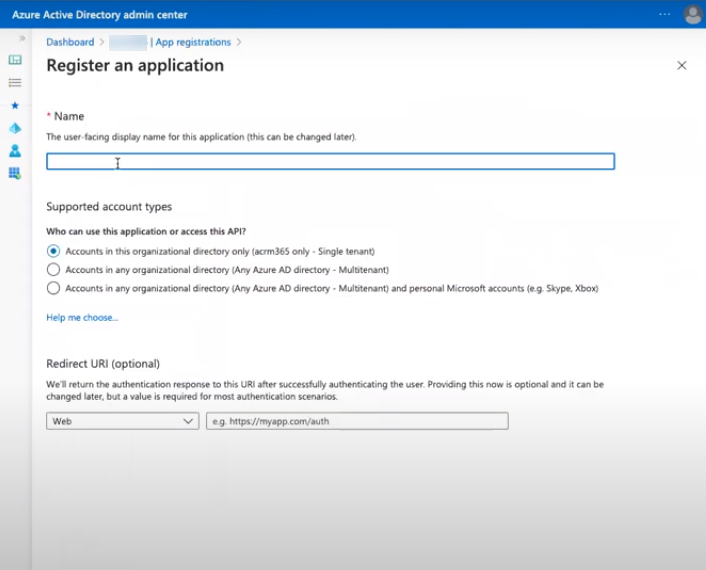
- Choose Register. On the next page, copy the value of the Application (client)
ID and save it. (This saved details is used to enter details on users.xml. For
details, see Configuration of users, creation of user.xml).

- Select API permissions in the left-hand navigation under Manage.
- Select Add a permission. On the Request API permissions page, select Exchange under
Supported legacy APIs.
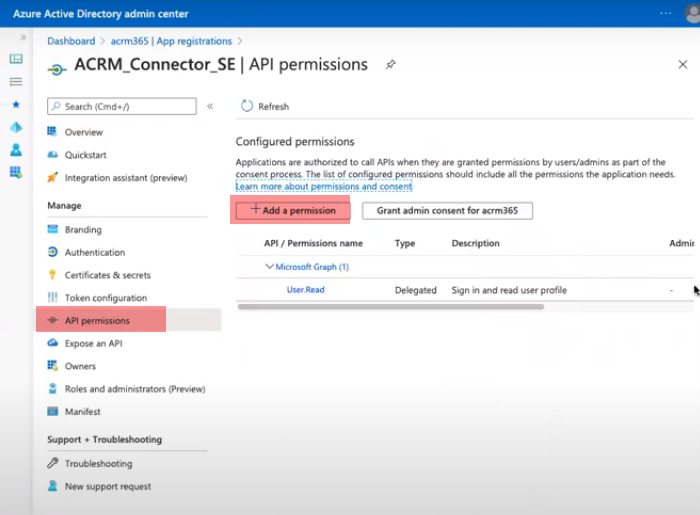
Application permissions
To use Application permissions, follow these additional steps.
- Select Application permissions and then select full_access_as_app. Click on
Add permissions.
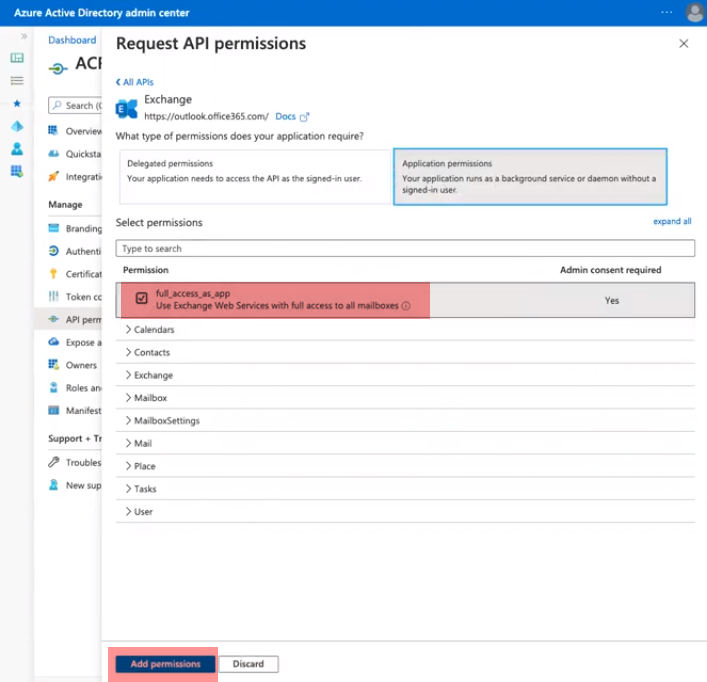
- Select Grant admin consent for <org> and accept the consent dialog.
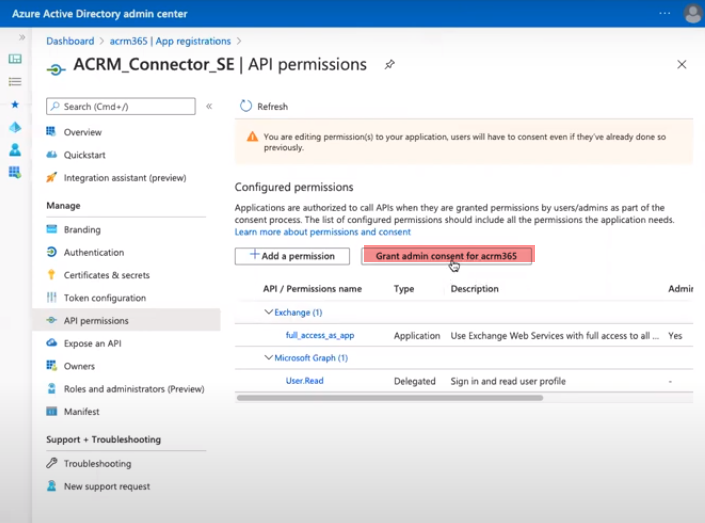
- Select Certificates & Secrets in the left-hand navigation under
Manage.

- Select New client secret, enter a short description and select Add.
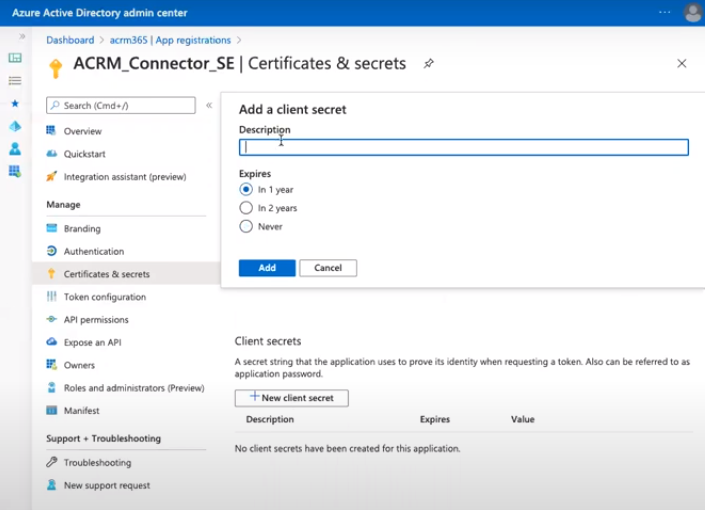
- Copy the value of the newly added client secret and save it, you need it later. (This saved details is used to enter details on users.xml. For details, see Configuration of users, creation of user.xml).