Linking CRM Contacts to Outlook Appointments
Learn how to link CRM contacts to outlook appointments.
To link a CRM Contact to Outlook Appointments:
- Login to the CRM.ConnectLive plugin. For more information, see Logging In.
- Open the Appointment tab.
- Open the CRM.ConnectLive window and search for the required contact by entering the search criteria.
- Open the desired record from the search results.
- Add the contact as a mandatory, optional, or resource attendee.
To add a mandatory attendee:
- Click
 (Mandatory button).
(Mandatory button). - The CRM contact is added as a mandatory attendee, as shown in the Details View screenshot
below.

To add an Optional attendee:
- Click
 (Optional button).
(Optional button). - The CRM contact is added as an optional attendee, as shown in the Details View screenshot
below.
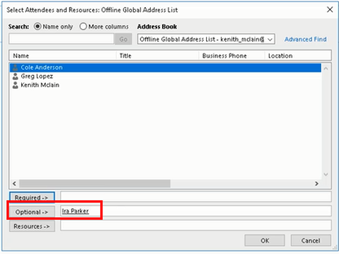
To add a Resource attendee:
- Click
 (Resources button).
(Resources button). - The CRM contact is added as Resources attendee, as shown in the Details View screenshot
below.
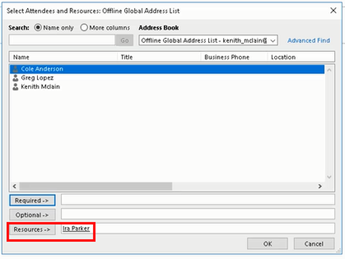
- Click