Viewing a Contact Person's Data
When you receive an e-mail, the sender's e-mail address is automatically searched for in the Aurea.CRM database.
If a match is found, the update logo in the left upper corner turns orange (if no record is found, it is displayed in gray). The contact person's data is displayed in the business card:
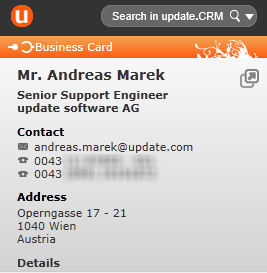
You can:
- Click on
 to open the record in
update.CRM.
to open the record in
update.CRM. - Move your mouse over the e-mail address. When the e-mail address is highlighted, you can click on it to open the e-mail client.
- Click on
 to display
further information about the contact person.
to display
further information about the contact person.
Your administrator defines which data is displayed in the business card and in the details.
Viewing Address in Map
Your administrator can define that you can open the contact person's address in a map:
To open the map:
- Switch to the desired contact person's data and show the
Details:
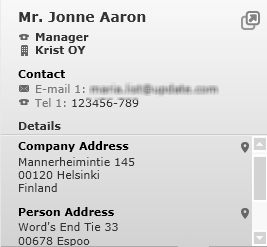
- Click on
 (Show location on map).
(Show location on map).Google maps is opened in your browser.