Linking an Item With a Record
Your administrator can define that you can link e-mails or appointments to records in the database using drag & drop.
To link an item with a record:
- Switch to the desired info area, e. g. Opportunity.
- Drag the e-mail or appointment to the CRM.connectLive area and drop it on the desired
record:
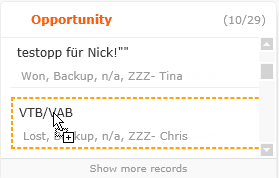
- If you want e-mails to be synchronized (by CRM.connector) you must move the e-mails to
your synchronization folder. By default, this folder is called "CRM" and is located
under your inbox. To move an e-mail to this folder click on the Move to
synchronization folder button.
The link between the e-mail's or appointment's contact record and the target record (e. g. an opportunity, as in the screenshot) is automatically created in update.CRM when the mailbox/calendar is synchronized with CRM.connector.
- Click on
 to
display all linked records.
to
display all linked records.All participants and links found in the update.CRM database are listed:

- If the item has not yet been synchronized, click on
 to remove the link. Once synchronized,
this button is no longer available and the
to remove the link. Once synchronized,
this button is no longer available and the  icon's color is changed to orange (indicating that the link
cannot be removed).
icon's color is changed to orange (indicating that the link
cannot be removed).