Connection Settings for SQL
Learn about connection setting for SQL.
If no Aurea CRM.Win installation is detected on the current machine you are prompted to enter the database connection info for an existing Aurea CRM.Win database:
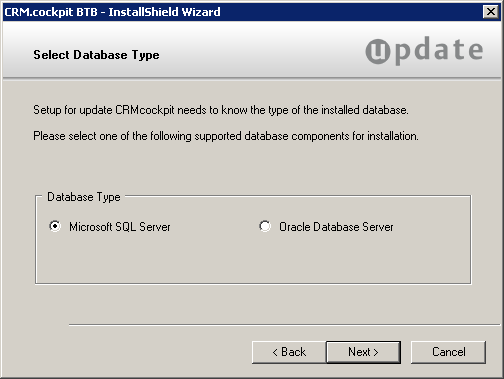
- Enter the information on the CRM.designer Database Connection Info screen as per
table below and click Next.
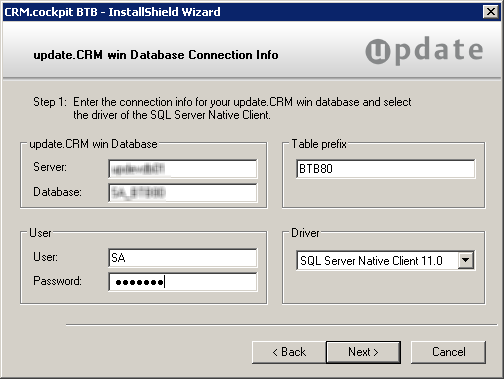
Fields Description Server Enter the database server name. Database Enter the name of the Aurea CRM database. User/Password Enter the user name and password for the Aurea CRM database. Table prefix Enter the table prefix used to access all of Aurea CRM's tables. Driver Select the desired SQL driver in the Driver field: - SQL Server Native Client 10.0 for MS SQL Server 2008 R2
- SQL Server Native Client 11.0 for MS SQL Server 2012 and 2014
- Enter the database connection info for an existing CRM.designer database:
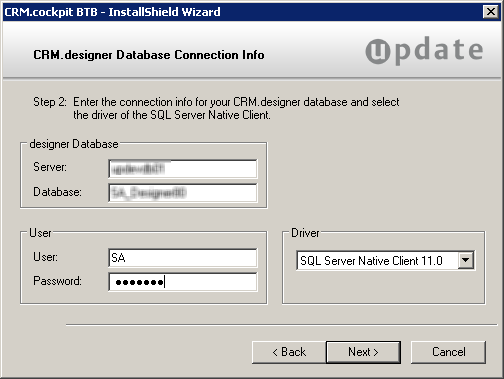
Enter the connection information:
- Server: Enter the database server name.
- Database: Enter the name of the CRM.designer database.
- User/Password: Enter the user name and password for the CRM.designer database.
- Driver: Select the desired SQL driver in the Driver field:
- SQL Server Native Client 10.0 for MS SQL Server 2008 R2
- SQL Server Native Client 11.0 for MS SQL Server 2012 and 2014
Setup does not verify your settings. The database must either exist already or you need to create it manually.
The connection string is written to the settings.xml file (<designerDsn> entry).
- Click Next.