Site collection backup / restore
This method works best if you have other site collections in the source content database where Bonzai Intranet is stored and you do not wish to migrate them, or if you have other site collections in the destination environment that you do not wish to overwrite or conflict. This approach may also work with host named site collections.
Recommended method is Database Attach method.
This process is performed using PowerShell:
- Log in to one of the SharePoint servers in the source farm as a farm administrator.
- Open an elevated SharePoint Management Shell
- Run the following Powershell, where:
<BonzaiSiteCollection>is the GUID, Name, URL, or SPSite object for the site collection where Bonzai Intranet resides<Path>is the full directory and filename to the backup file to create- Copy the backup file or make it available on a file share to the destination servers.
- Log in to one of the SharePoint servers in the destination farm as a farm administrator.
- Open an elevated SharePoint Management Shell
- Run the following Powershell, where:
Backup-SPSite -Identity <BonzaiSiteCollection> -Path <Path>
Example:
Backup-SPSite -Identity https://bankgroup.bonzai-intranet.com -Path D:\temp\BankgroupSiteCollection.bak
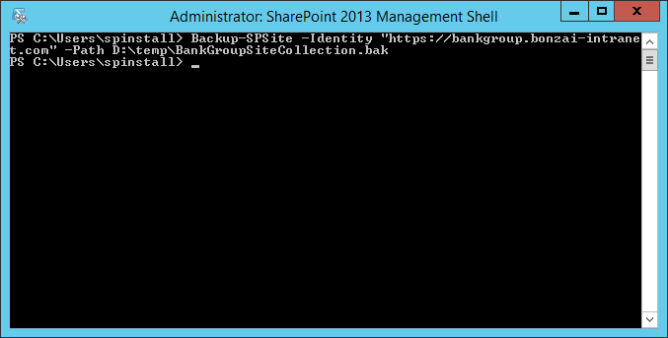
Backing up the site collection in the source farm
<BonzaiSiteCollection>is the URL for the site collection where Bonzai Intranet in the destination web application<Path>is the full directory and filename to the backup file to restore from
Restore-SPSite -Identity <BonzaiSiteCollection> -Path <Path>
Example:
Restore-SPSite -Identity https://bankgroup.bonzai-intranet.com -Path D:\temp\BankgroupSiteCollection.bak
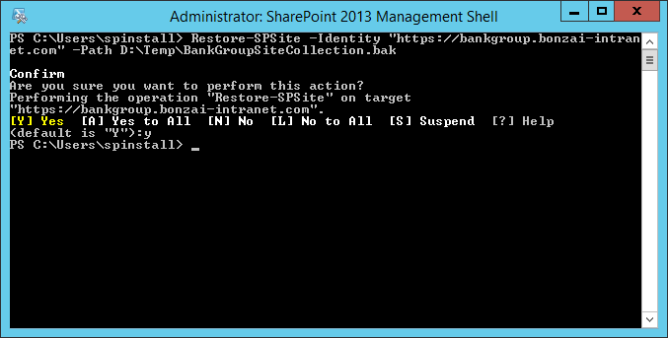
Restoring the site collection in the destination farm
Continue to the post-migration steps to configure Bonzai Intranet in the destination environment.