Entering or Editing Your Location Preference
For you to receive map-based notifications:
- The administrator must have enabled map-based notifications.
- You (or your administrator) must enter your geographical location in the User Editor Location Preference window. If it is not entered, use the following procedure to enter it.
To enter or change your location preference:
- In the left-hand menu bar, Administration section, select My Account.
- On the User Editor page, select Location Preference.
A map is displayed. If the browser asks if you want to share your location, answering Yes centers the map at your current location.
- In the Search Address text box, enter your address.
The location is indicated by an icon on the map.
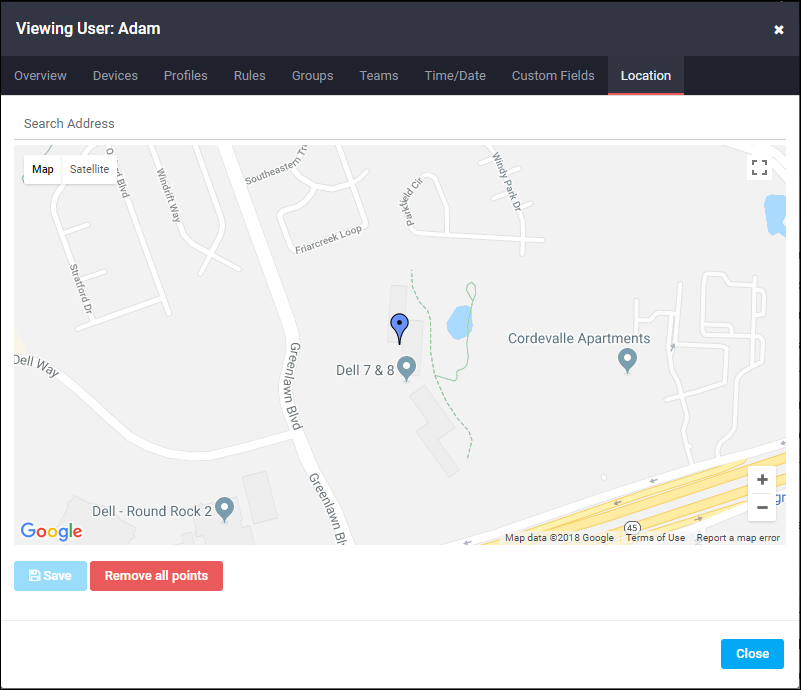
You can grab the location marker icon (click and hold) and move the icon to another location. For instance, if your location is not searchable in Google maps, enter an address that is close to your location and then grab the icon and move it to the desired location.
If you are changing locations, both the new icon and the old icon is shown until you click Save, which causes the old icon to disappear. Only one location can be active at a time.
- Click Save to save the location or click Remove all points to clear all location markers.