The Global Team
The Global Team is the highest level team for an organization. It contains all of the users, groups, and teams in the organization. By default, all administrators are considered team leaders for the Global Team. Non-administrator users can also be made Global Team Leaders by being granted the necessary permissions on the Global Team.
TIP
When a user is added to a group at the Global Team level, the user becomes a member of every team that contains that group.
Granting Global Team Leader Permissions
Any team leader for the Global Team with Set Permissions (SP) permission on the Global Team can make other users Global Team leaders, granting the new team leader all or some of the permissions that the granting leader has.
Grant or remove Global Team leader permissions for a user
- Verify that you are in the Global Team context. (See Check your team security context for information.)
- From the left navigation menu Administration section, click Users.
- Locate the desired user, and either double-click it or highlight it and click View Details.
- Click the View Permissions button. The Permissions on Team Global window appears.
- Click Edit. The Change Permissions for User page appears.
- Carefully examine the checked and unchecked permissions. Check or clear check boxes to add or remove the specific Global Team Leader permissions to assign to this user. See status indicators and Permissions for more information.
- Click Save to save the selected Global Team Leader permissions to the user.
This affects team leader permissions only on the Global Team. The user does not inherit permissions for any sub-teams. The user must be explicitly granted team leader permissions for those teams separately.
Creating Sub-Teams of the Global Team
Any top-level teams created in the system are sub-teams of the Global Team and cannot be removed from the Global Team. Users retain all the same permissions on the sub-team as they have on the Global Team. Team leader permissions can be granted on these sub-teams to allow other members of the organization to manage these teams on your behalf.
To create a new sub-team of the Global Team:
- From the left navigation menu Administration section, click Teams.
- In the My Teams section, click Add Team to Global. The Team Definition wizard is displayed.
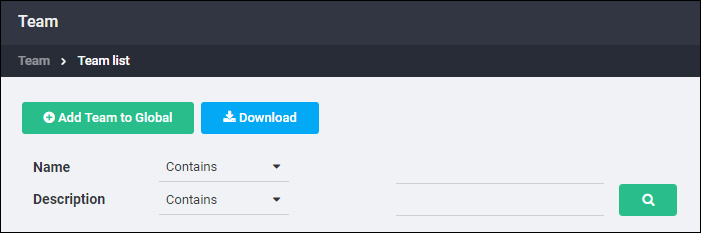
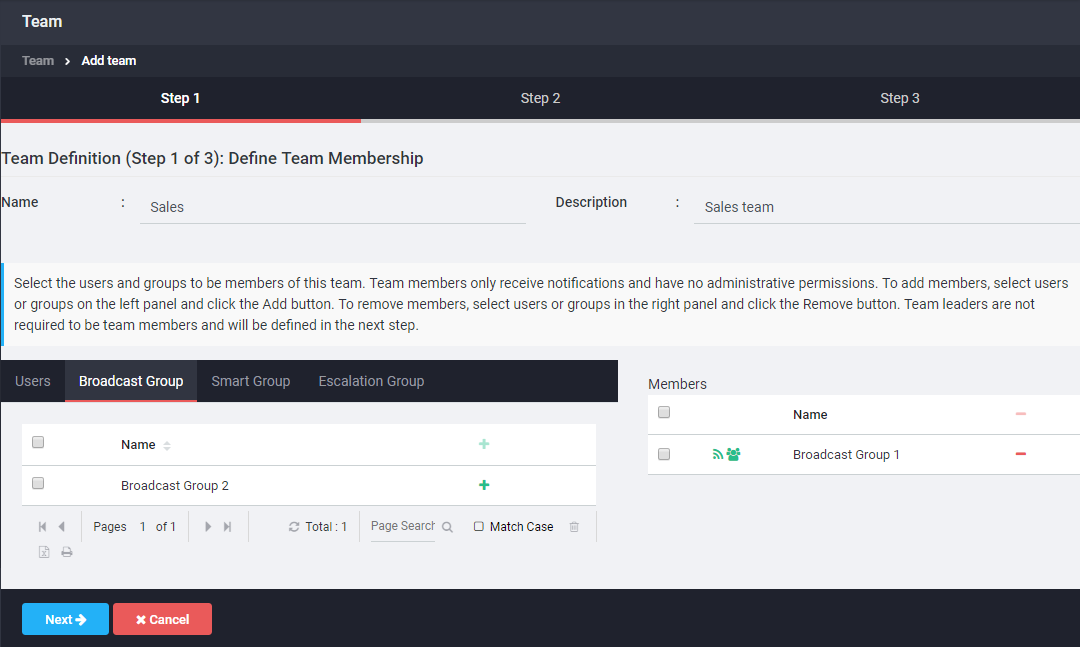
- Type a name and description for this team. The team name is required.
- Enter a description for this team. The description is optional.
- Add users and groups as members of the team.
- Select users and groups from any of the tabs displayed (Users, Broadcast Groups, Smart Groups, or Escalation Groups). Use the search fields provided to search by name or filter using the Criteria Editor. See Filtering Lists for instructions on using search and Criteria Editor tools.
- Locate the user or group to add, select it and click Add. The user or group is added to the Members list.
- When the member list is complete, click Next.
- Select the team leaders for this team.
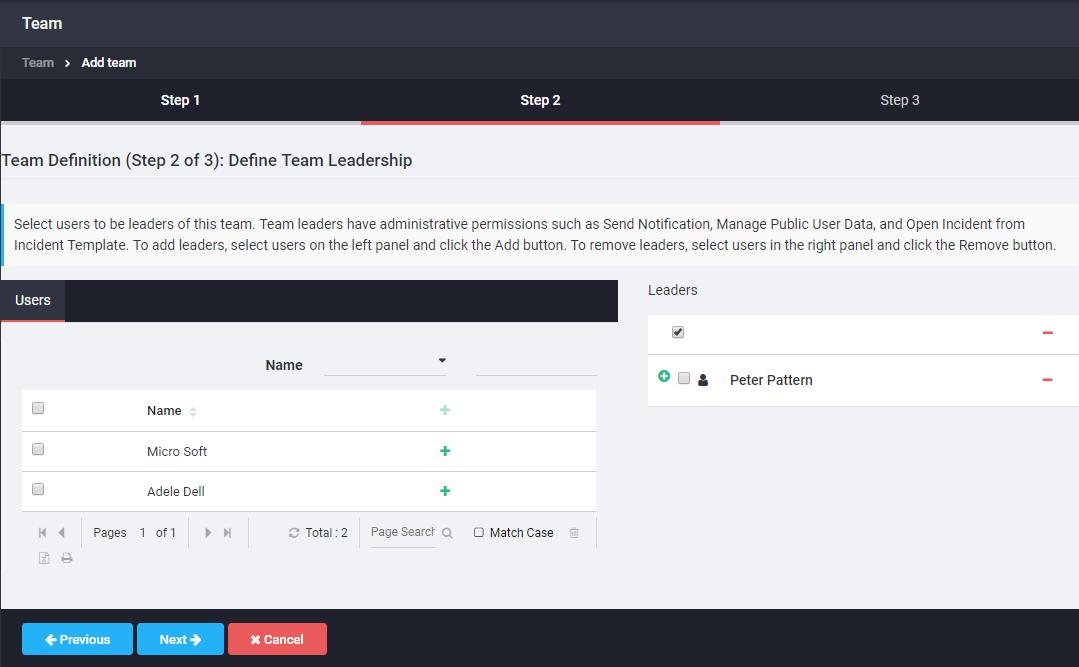
- From the list of users, select a user and click Add to move the user into the Leaders list. Leaders can be selected from the users who are members of the parent team.
- Each leader is automatically granted the default set of team leader permissions. To grant or remove permissions, click the plus sign
next to the leader whose permissions you want to change and check or clear check boxes to grant or remove specific permissions.
- When all the team leaders are added and permissions configured, click Next.
- The Team Definition page appears, listing the team name, members, and leaders (with their permissions). Verify the definitions and set-up are correct. If not, click Back to return to the previous screen and edit the team.
- Click Save to save the new team.
To create additional sub-teams for this team, see "Creating Sub-Team of Existing Team". Any team leader who is granted Manage Sub-Teams (MT) permissions can also create sub-teams for this team.