Deleting a Team
The Global Team cannot be deleted.
Company settings determine if other teams can be deleted, and if so, by whom. A user can only delete teams for which they have been granted the necessary permissions.
When a team is deleted, the following actions occur:
- All notifications and incidents are canceled, assigned to the Global Team, and then placed in the Global Team archive.
- All associated notification templates are deleted.
- All team-specific groups are deleted.
- All sub-teams are deleted.
- All leader-specific permissions for leaders of the team are revoked; however, any permissions granted to the leaders on other teams remain in effect.
NOTE
A team that has archived notifications cannot be deleted. All notifications must first be unarchived and then delete the team.
To delete a team:
CAUTION
When a team is deleted, it cannot be recovered. The team will have to be recreated, if it is needed again later.
- From the left navigation menu Administration section, click Teams.
- Navigate to the team to be deleted and click the team name.
- If you have the necessary permissions to delete this team, a Delete button appears in the Team Information section at the top of the page.
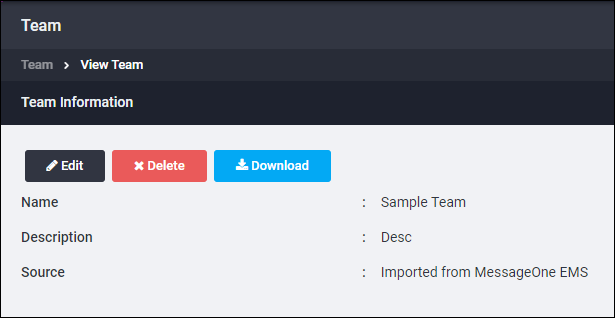
- Click Delete. A confirmation page appears.
- Click Yes to delete the team or No to cancel the action.
If you click Yes, the Teams page is refreshed and the team is no longer listed.