Devices Report
To create a device report:
- In the left navigation menu, under Reporting, click Devices Report. The list of available reports appears.
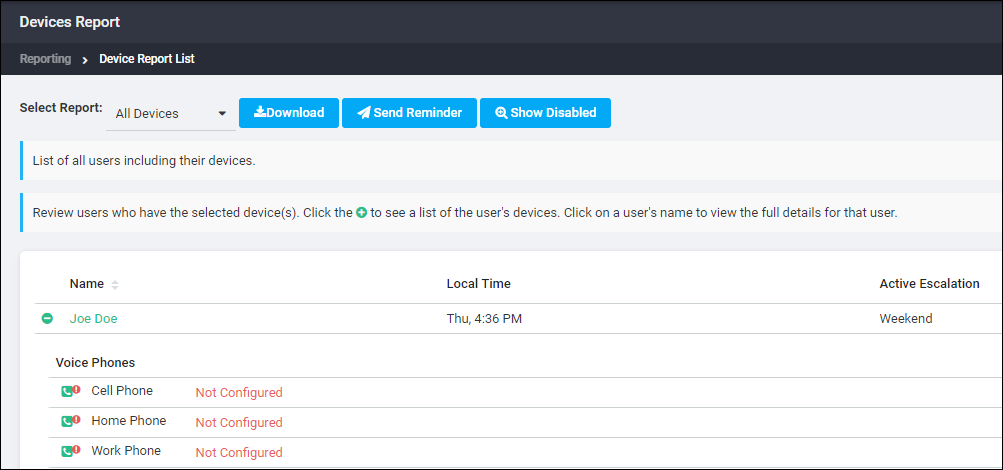
- The four types of device reports that you can display are:
- All Devices Report—A list of all users and all of their devices.
- No Devices Configured Report—A list of users who have no devices configured in their personal escalation list.
- Any Device Configured Report—A list of users who have at least one device configured in their personal escalation list.
- Specific Devices Report—A list of users who have a specified device configured or not configured, depending on your selection when you run the report. For a Specific Devices report, select a type of device from the drop-down list, then select either configured or not configured from the second drop-down list.
- Click Display next to the type of report you want to generate the report. Report results are displayed in the Report Results section of the page. Use the paging commands just above the report table to customize how the report is displayed. Click the plus button,
, to show a list of the user’s devices.
- To download a CSV copy of the report, click Download. The standard File Download dialog box appears. Choose to Save or Open the report.
- To send a reminder, click the Send Reminder button. See Send Reminders.
- To show disabled devices, click the Show Disabled button. To hide disabled devices, click the button again, which is now labeled Hide Disabled.