Steps to configure the mega menu
By utilizing the Managed Navigation functionality within SharePoint Online, we can easily create a simple, flexible and highly usable Mega Menu navigation for Bonzai Intranet Online.
Follow the below steps to configure a Mega Menu navigation:
The first step in configuring the Mega Menu is to set the SharePoint Site Navigation settings to meet our needs. As a Site Owner or Site Collection Administrator, navigate to the Bonzai Intranet Online site and open ‘Site Settings’ from within the ‘cog’ at the top right-hand side of the page:
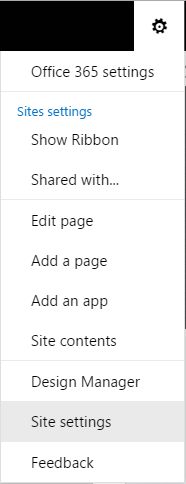
Site navigation configuration
Within the ‘Look and Feel’ section, click the ‘Navigation’ link. Confirm that the settings are appropriate for the Bonzai Intranet Online site collection.
Ensure that both the Global Navigation and Current Navigation items are configured to use Managed Navigation as pictured below:
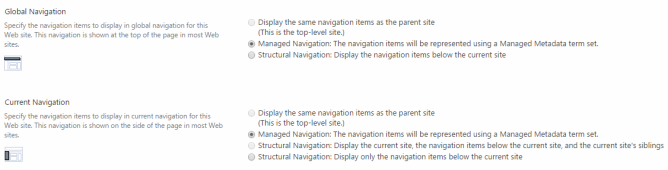
Navigation
The navigation items is contained in a Term Set, which needs to be created for this purpose. In the ‘Managed Navigation: Term Set’ section click the ‘Create Term Set’ button to create a new Term Set called ‘Site Navigation’.
This Term Set is stored within the Bonzai Intranet Online Site Collection and configured for the purpose of Site Navigation, as pictured:
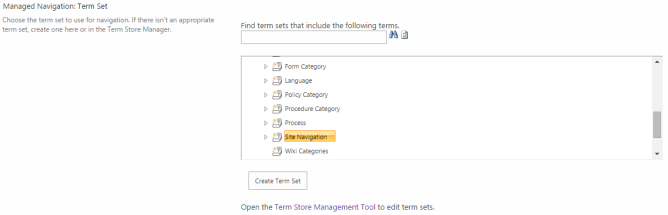
Managed Navigation: Term Set
To ensure the Site Navigation Term Set contains only the items that are necessary for navigation via the Mega Menu, the Managed Navigation: Default Page Settings must be configured as follows:

Managed Navigation: Default Page Settings
Once completed, click OK at the bottom of the page to return to ‘Site Settings’.
Managed Navigation utilizes items stored in the Term Store, and it’s via the Term Store Management Tool that these items are created and configured.
The Term Store Management Tool is access from the ‘Site Administration’ section of ‘Site Settings’:
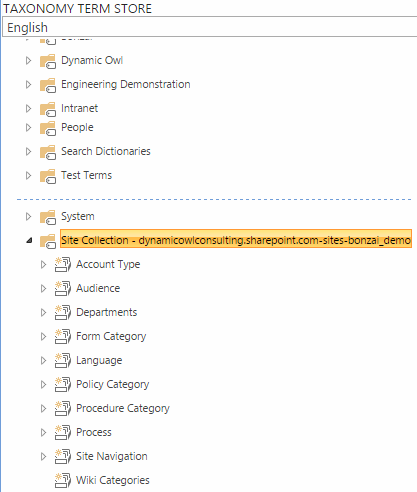
Term Store Management
For Bonzai Intranet Online navigation, we is working with the Site Navigation Term Set that is created in the local Site Collection-[tenantname]-sites-[sitename], where [sitename] is the name of the Bonzai Intranet Online intranet site within your tenant (example pictured above).
When configuring terms to be used for navigation there are a number of considerations, the first of which is to ensure that the Term Set is ‘Available for Tagging’ and ‘Use this Term Set for Site Navigation’, as below:
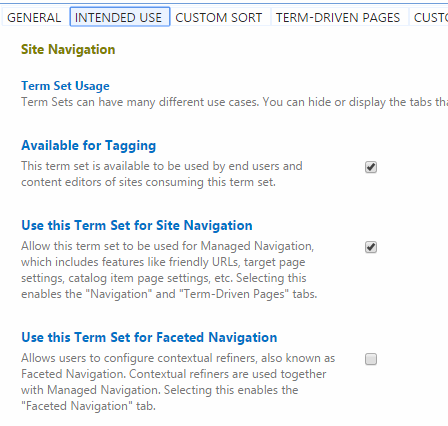
Configuring the Term Set for Navigation
Once Terms have been created they must be configured before they are useful for navigation purposes. The following describes the necessary configuration steps, using the ‘Home’ throughout this example:
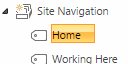
Site Navigation - Home
On the ‘Navigation’ tab of the Term item the ‘Simple Link or Header’ option needs to be selected, and a value specified for the Url that the link will target, in this example the target is ‘~sitecollection/’. This is a relative path to the root of the current (Bonzai Intranet Online) site collection.
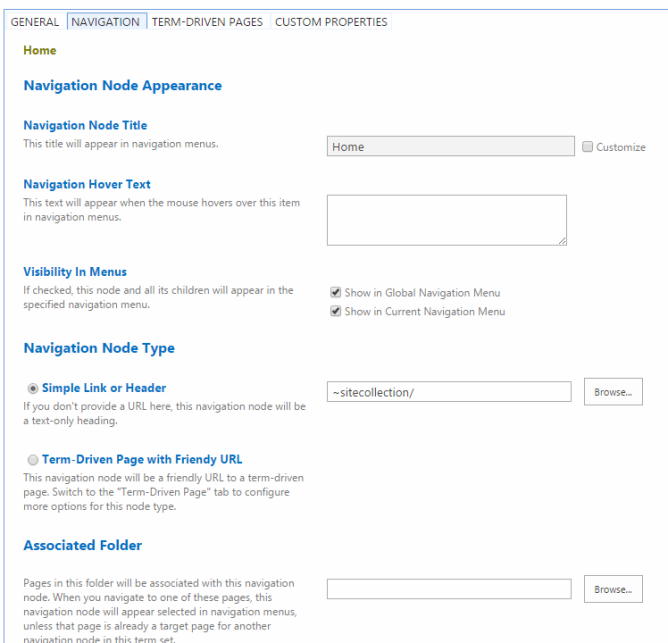
Navigation tab
Any terms that target sites or pages within the Bonzai Intranet Online site collection should start with this relative path to the site collection.
When creating sub-sites within the Bonzai Intranet Online Site Collection, the ‘Managed Navigation: Default Page Settings’ options must be configured as per the following:

Managed Navigation: Default Page Settings