Respond On Behalf of a User
The ability has been added to manually mark a user as having responded to a Notification. This is useful during real emergencies, when a user may not be able to respond via AlertFind but can check-in with their manager or another person.
Once the feature has been enabled, administrators and team leaders can go to the View Notification page, All Recipients tab, right-click on the user and select Respond on-Behalf-Of from the menu.
To respond on behalf of another recipient:
- From the left navigation menu Notifications section, click Sent Notifications to view the Sent Notifications page for the selected team’s active, non-archived notifications.
- Locate the Notification that needs to be manually responded to in the Notification Details column, and double-click the subject of the Notification to display the ViewDetails page.
- Click the All Recipients tab.
- Select the user under the All recipients list. Multiple users can be selected and manually responded to at one time.
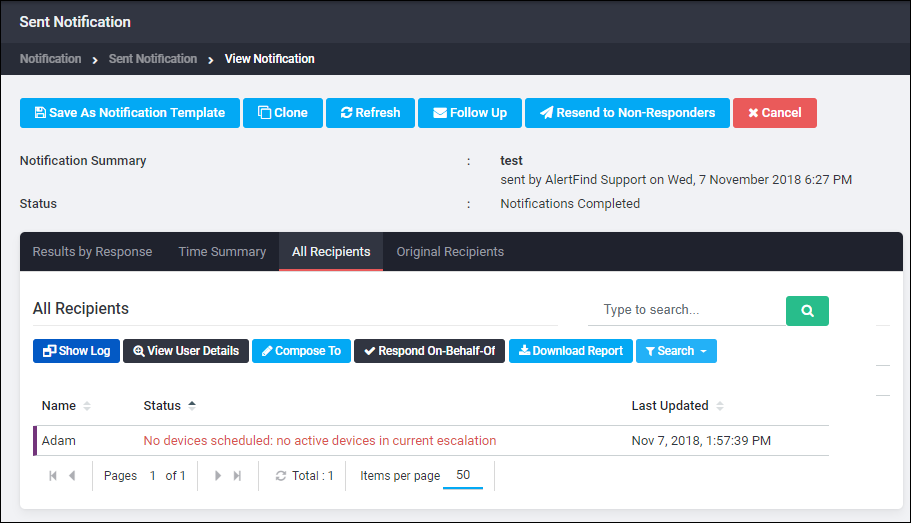
- Click Respond On-Behalf-Of to respond to the Notification.
- Select appropriate response from the drop-down.
- Add comment if additional information is required.
- Click Save.
The Result Log for the recipient(s) will show the date and time the Notification was responded to, and who performed the response.