Error Handling
Learn to configure the Error Handling Settings.
Error Handling Dialog
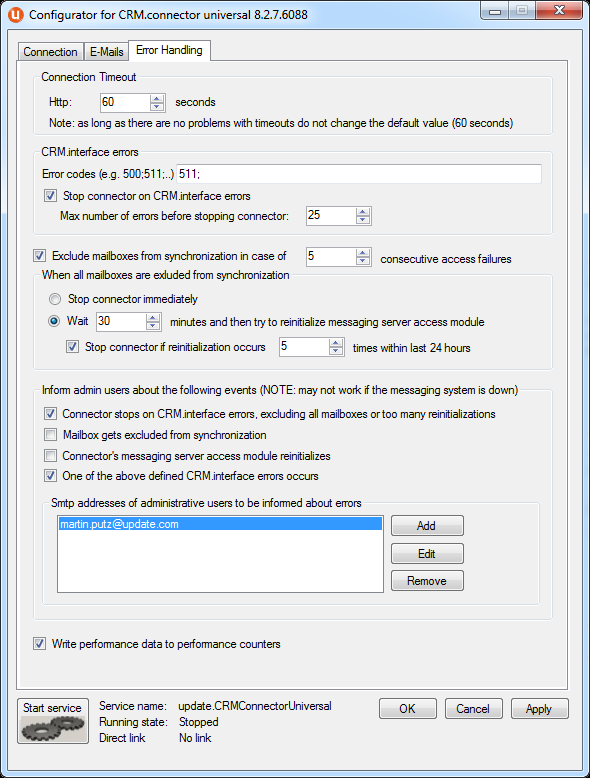
Set the Error Handling as per the below instructions:
http Connection Timeout
Timeout n seconds: normally there is no need to change the default value (60 seconds) unless you experience timeouts in the log file. Such timeouts typically are caused by "thin" connections between connector and Aurea.CRM http server or when synchronizing huge attachments. This setting solely concerns the timeout of requests from connector to http server, but not requests to the messaging system.
CRM.interface errors
You can define on which errors returned by CRM.interface connector should react and which actions to take.
Error codes (e.g. 500;511;…): Error codes to be monitored. Monitor the SYNCML error code 511. Error 511 is returned if something unexpected happened on the CRM.interface side – a system returning a lot of 511 errors is considered to be unhealthy and you should investigate further. Typically error 500 is related to configuration errors, e.g. if CRM.interface is not able to save a record because of a rights-constraint. A typical message for such an error is "Permission denied (required field missing)". These errors indicate that you have to change your configuration to ensure proper synchronization.
MaxErrorCount="5" and the actual error count was already set to 2 and
all of the 10 items fail with HttpErrorCodes="511", connector stops after
12 errors in total.Exclude mailboxes from synchronization in case of "n" consecutive access failures:
In combination with the settings below you can force connector to reinitialize its messaging server interface (simplified: closing existing connection to the messaging system and establishing a new connection). The idea behind this feature is to exclude certain mailboxes which are not accessible due to lack of access rights and thus save processing time (typically such situations are not "self-healing").
When all mailboxes are excluded from synchronization
With this setting you can either stop connector or enforce a reinitialization of connector's messaging server interface.
Stop connector immediately: If this option is activated connector stops once all mailboxes are removed from the synchronization list due to access failures. This can happen if the messaging system is not reachable.
Wait n minutes and then try the reinitialize connector's messaging server access module: You can define the interval after which connector should reinitialize the connection to the messaging system. Normally removing all mailboxes from the synchronization list does not happen unless there are connection problems or the messaging system is down. Therefore expecting a certain delay between the occurrence of this problem and the reinitialization is reasonable.
Stop connector if reinitialization occurs n times within last 24 hours: With this setting you can force connector to stop, which might be reasonable in situations where there is a substantial and permanent problem in the infrastructure preventing connector from accessing the messaging system. Please note, that 24 hours in this case are meant literally - the error count is monitored 24 hours after the first occurrence (e.g. if it happens at 8 p.m., the observation time frame is until 8 p.m. of the next day).
Inform admin users about the following events
Connector stops on groupware server errors, exclusion of all mailboxes or too many reinitializations: If this option is enabled, the defined administrative user(s) is/are informed if connector stops because of one of the above mentioned events.
Mailbox gets excluded from synchronization: If this option is enabled, the defined administrative user(s) is/are informed if a mailbox is removed from the list of synchronization users. There is only one e-mail per mailbox until connector is either restarted or reinitialized. (And – of course – the problem accessing this mailbox is persistent).
Connector's messaging server access module reinitializes: If this option is enabled, the defined administrative user(s) is/are informed if connector reinitialized the connection to the messaging system.
One of the above defined CRM.interface occurs: If this option is enabled, the defined administrative user(s) is/are informed if CRM.interface errors occur.