Creating User Settings in Aurea CRM
Learn to create user settings in Aurea CRM.
On start-up, connector requests a user list from Aurea.CRM. This list is based on the "Enable
Connector settings" flag in the rep table. In other words: in order to add a user to the
synchronization process, you have to enable the "Enable Connector settings" check box for the
rep and further enable at least one of the options "Synchronize e-mails" or "Synchronize
appointments" for this user.
Note: The value in the Rep’s "E-mail" field must match the rep's
e-mail address in messaging system.
Note: as of Service Pack 2 it is possible to
define additional conditions on the ID table, see the WIKI article How connector(s)
determine which users to synchronize for further information.
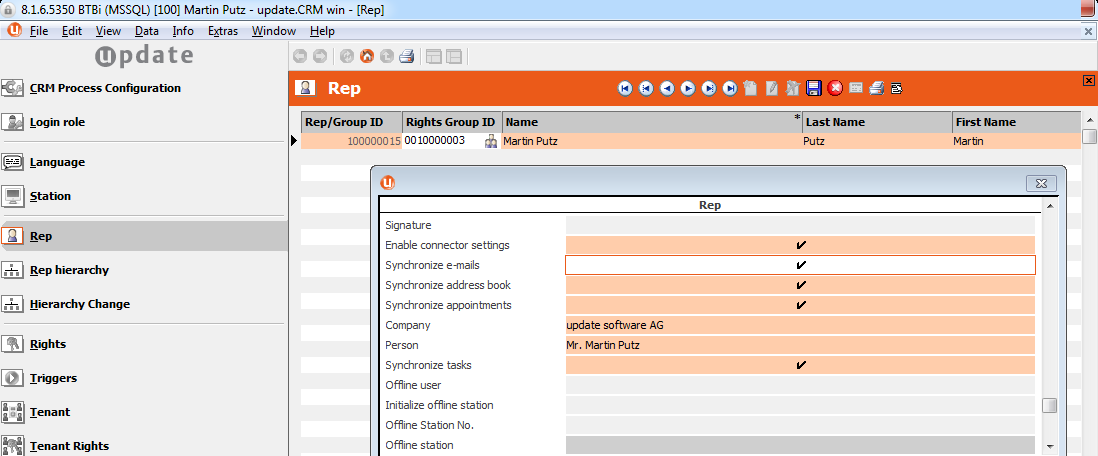
Note: If you want to synchronize the mailbox of a user, said user needs to be created in Aurea.CRM
as a rep with a person assigned. In addition, the user must have the module right "groupware
connector".
In other words, if you want to synchronize the mailbox of "Simon Seller" the
following must exist:
- A KP record for Simon Seller,
- An ID record for Simon Seller,
- A Login for Simon Seller with the "groupware connector" module right and the "Enable Connector settings" option for the rep Simon Seller activated.
Note: If you have set the CRM.interface option "use FI/KP from rep" to true, CRM.interface
always takes the KP record linked to the relevant ID record of the user. If set to false, it
is mandatory that the e-mail addresses of the Reps have to be unique within the KP
table.
Tip: If this person "Simon Seller" has meetings with other employees of your
enterprise (whose mailboxes are not synchronized) and you want to synchronize the full
information, you have to create an entry in the rep table for these persons, but there is no need
to create a login for them as well.