Send Reminders
You can send reminders to users who still need to configure devices.
To send a reminder:
- Generate the appropriate report. See Devices Report.
- In the Report Results section, click the Send Reminder button.
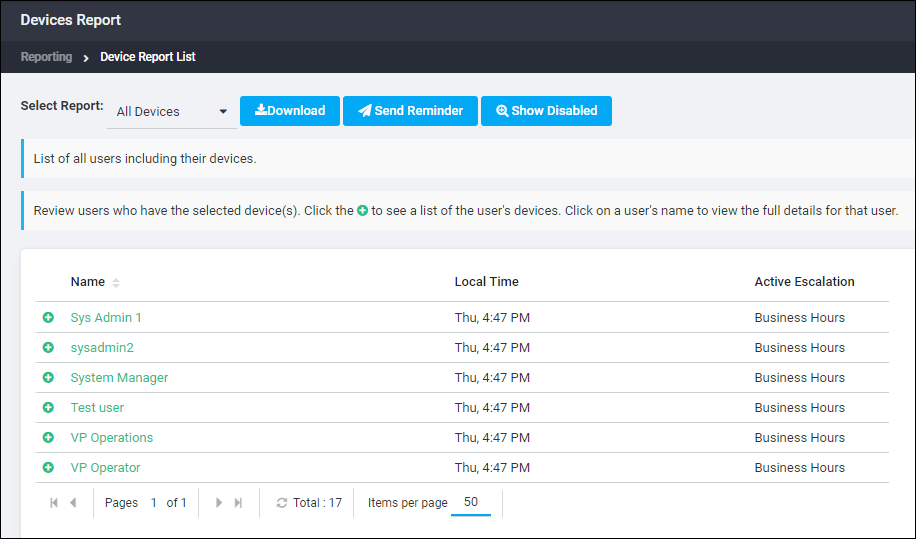
- The Notification Editor window appears.
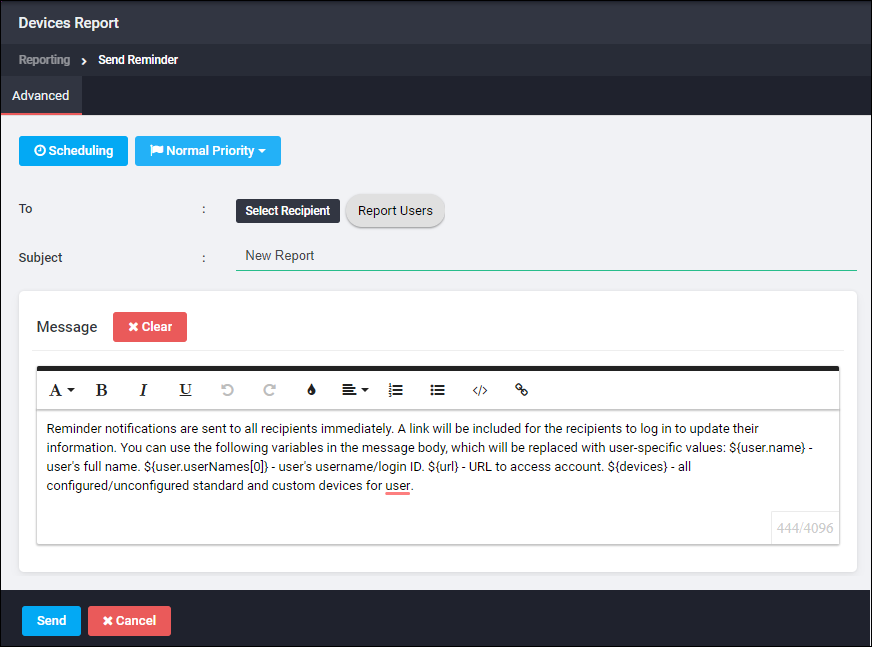
- By default, the reminder is sent to a dynamically created Ad Hoc Group called
Report Users. To see or edit the list of users in this ad hoc group, click the To button to bring up the Recipient Editor. Double-click the Report Users entry in the In the Recipients section of the Recipient Editor to display the users for this report. From this list, you can restrict or add to the list of recipients for the reminder.
Reminders are sent to the user’s email address. Reminders cannot be sent to phone devices.
- Enter a Subject for the reminder. A subject is required. You cannot send a reminder without a subject.
- Compose the notification as discussed in Compose Notification. You can use the following variables in your message:
${user.name}— The user’s full name.${user.userNames[0]}— User's user name or login ID.${url}— Address to access AlertFind.${devices}— All configured and unconfigured devices, both standard and custom, for the user.
The variable must be typed in the message exactly as they appear above. All variables start with $ (dollar sign) and be enclosed in{} (curly braces).
- Click Send to send the reminder.
Example of a Message Sent to Users With No Cell Phone Configured
To send a reminder to users who have no cell phone configured, generate a Specific Devices report and select Cell Phone is not configured using the drop-down fields.
A sample message requesting that users configure their cell phones might look like this:
Good morning ${user.name},
You currently have no cell phone defined in AlertFind. Please follow the link in this email message to log in to AlertFind and update this information.
${url}