Global Search
The Global Search allows CRM.mobile users to search across multiple info areas by entering one search string.
It is called via the  (Search) button from the start page.
(Search) button from the start page.
The ghost text indicates which fields are searched. The fields are searched using logical OR.
To configure the global search, click the Quick Search button in the Navigation area on the CRM.designer main page.
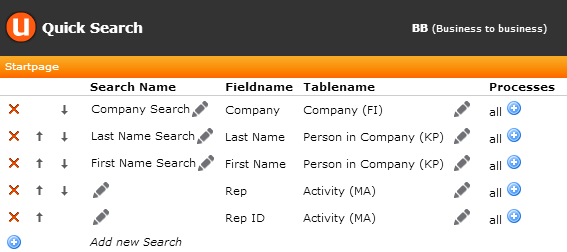
To create a new global search entry:
- Click Add new Search.
- Under Tablename click
 (Add).
(Add). - Select the info area and field to be searched in.
As in update.CRM web, you can only use text, number and variable catalog fields in the search.
- Click Add Fields.
- On the Quick Search page click Save. (All other settings on this page are not used by CRM.mobile.
In the ghost text the defined search field is displayed as "<info area> (<field name>)", e.g. "ItemMaster (Item name)".
The search results are listed per info area.
For the search results to be displayed the following configuration units must be available for all info areas that are part of the global search definition:
- a default Search&List configuration
<infoAreaId>. For further details, see Search&List Configuration. - this Search&List configuration must reference at least a field group containing a List control
- if the Search&List configuration references a
header group as well, the header text of the
Searchheader is used as list header for the search results.Otherwise the plural of the info area name is used.
The page header is Search.Header.
The number of records displayed in each search results list is
determined by the Search.MaxResultsMobile
Web Configuration parameter. For further details, see Web configuration.
Default: 5
More results are loaded by tapping on the "..." below the list.