User List Report (CSV)
Administrators and team leaders with necessary permissions can download a list of all users in the current team context.
To download a user list report:
- Verify the correct team context. For more information, see Team Security Context.
- On the navigation bar, click Users. The Users page appears.
- Near the top of the Users page, click Download, then select User List Report from the drop-down list.
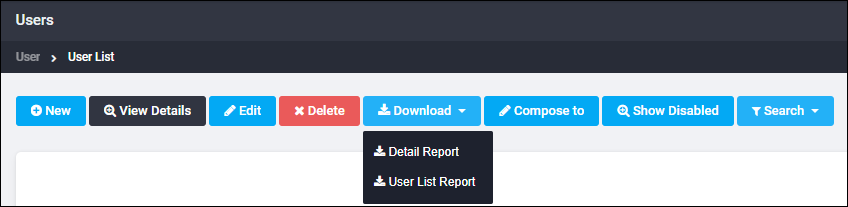
- In the File dialog box that appears, choose to open or save the file. By default, this file is called
User List.csv. Rename the file to indicate which user list you are downloading. Follow the dialog box instructions to save or open the file.
The user list report contains the following information for each user:
- Name
- Description
- Primary Email Address
- External key
- User name
- Data Source
- Role (Administrator or User)
- Status (enabled or disabled)
- Hotline assignment
- Time zone
- Weekend days
- Business hours
- For each standard device:
- Device information (such as phone number or email address)
- Device status (enabled or disabled)
- Advanced settings (such as dialing rules)
- Custom devices for the user