Placeholders
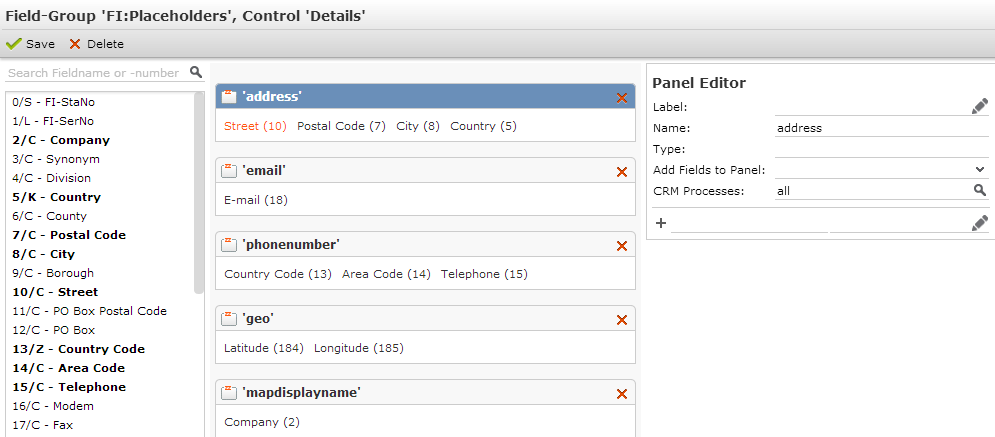
You can define a field group <infoAreaId>:Placeholders containing info area-specific placeholder definitions. Examples in update.tablet: FI:Placeholders and KP:Placeholders.
To use another than the default <infoAreaId>:Placeholders field group, specify your field group directly in the action parameter or label, e.g. address = {FI_customPlaceholders/address}


Placeholders are used:
- in labels of Quick Actions, e.g.
{phonenumber}for theMakeCallbutton, >> MakeCall. - as input arguments for buttons (defined as QuickActions and on tabular Details views), e.g.
address = {address}in theOpenMapAddressbutton definition, >> OpenMapAddress.
uid).To define a placeholder:
- Create a placeholder field group for the desired info area.
- Create a Details control.
- Create a new panel. Name is used as the placeholder's name (e.g.
address,phonenumberetc.). - Add the fields whose values should be used for the placeholder.
The value of the placeholder is created by combining all field values from the panel. You can use the syntax for combined fields to add spaces or delimiters.
If a placeholder evaluates to empty (e.g. the record contains no phone number), the button is hidden.You can define an alternate button to be displayed in this case, >> Alternate Buttons.